your content for AR and desktop goes here
This will only be visible in AR
```
Content Overlays are implemented using the optional `dom-overlay` feature which is usually supported on screen-based AR devices (phones, tablets).
Use the `.ar-session-active` class to show/hide specific content while in AR. The [`:xr-overlay` pseudo class](https://www.w3.org/TR/webxr-dom-overlays-1/#css-pseudo-class) shouldn't be used at this point because using it breaks Mozilla's WebXR Viewer.
```css
.only-in-ar {
display: none;
}
.ar-session-active .only-in-ar {
display:initial;
}
```
It's worth noting that the overlay element [will be always displayed fullscreen while in XR](https://www.w3.org/TR/webxr-dom-overlays-1/#ua-style-sheet-defaults), independent of styling that has been applied. If you want to align items differently, you should make a container _inside_ the `class="ar"` element.
## Augmented Reality and WebXR on iOS
Augmented Reality experiences on iOS are somewhat limited, due to Apple currently not supporting WebXR on iOS devices.
Needle Engine's [Everywhere Actions](everywhere-actions.md) are designed to fill that gap, bringing automatic interactive capabilities to iOS devices for scenes composed of specific components. They support a subset of the functionality that's available in WebXR, for example spatial audio, image tracking, animations, and more. See [the docs](everywhere-actions.md) for more information.
:::tip Limited custom code support in QuickLook
Apple has strong limitations in place what kind of content can be used in QuickLook. Thus, custom script components can not automatically be converted for use in AR on iOS. You can add support for some sorts of custom code using our Everywhere Actions API.
:::
### Musical Instrument – WebXR and QuickLook support
Here's an example for a musical instrument that uses Everywhere Actions and thus works in browsers and in AR on iOS devices.
It uses spatial audio, animation, and tap interactions.
### Everywhere Actions and other options for iOS AR
There's also other options for guiding iOS users to even more capable interactive AR experiences:
3. **Exporting content on-the-fly as USDZ files.**
These files can be displayed on iOS devices in AR. When exported from scenes with Everywhere Actions the interactivity is the same, more than sufficient for product configurators, narrative experiences and similar.
An example is [Castle Builder](https://castle.needle.tools) where creations (not the live session) can be viewed in AR.
> **[Encryption in Space](https://accurate-tree-observation.glitch.me/)** uses this approach. Players can collaboratively place text into the scene on their screens and then view the results in AR on iOS. On Android, they can also interact right in WebXR.
> — #madewithneedle by Katja Rempel 💚
1. **Guiding users towards WebXR-compatible browsers on iOS.**
Depending on your target audience, you can guide users on iOS towards for example Mozilla's [WebXR Viewer](https://apps.apple.com/de/app/webxr-viewer/id1295998056) to experience AR on iOS.
2. **Using camera access and custom algorithms on iOS devices.**
One can request camera image access and run custom algorithms to determine device pose.
While we currently don't provide built-in components for this, here's a few references to libraries and frameworks that we want to try in the future:
- [AR.js](https://github.com/AR-js-org/AR.js) (open source)
- [Experimental AR.js integration](https://github.com/FireDragonGameStudio/NeedleAndARjs) by FireDragonGameStudio
- [Mind AR](https://github.com/hiukim/mind-ar-js) (open source)
- [8th Wall](https://www.8thwall.com/) (commercial)
## Image Tracking
Needle Engine supports **WebXR Image Tracking** ([Live Demo](https://engine.needle.tools/samples/image-tracking?utm_source=docs&utm_content=xr)) on Android and **QuickLook Image Tracking** on iOS.
You can find additional documentation in the [Everywhere Actions](everywhere-actions.md#image-tracking) section.
:::warning WebXR Image Tracking is still in a "draft" phase and not generally available
So far, browser vendors haven't been able to agree on the final image tracking API for WebXR. As long as the specification is in "draft" phase ([Marker Tracking Explainer](https://github.com/immersive-web/marker-tracking/blob/main/explainer.md)),
you and your app's users need to follow these steps to enable WebXR ImageTracking on Android devices:
1. Visit ``chrome://flags`` on your Android Chrome browser
2. Find and enable the `WebXR Incubations` option
:::
Without that spec, one can still request camera image access and run custom algorithms to determine device pose. The downside is that users will have to accept additional permissions like camera access, and the tracking will not be as accurate as with the native capabilities of the device.
Here are some libraries to add image tracking based on camera access and local computer vision algorithms:
- [Experimental AR.js integration with Needle Engine](https://github.com/FireDragonGameStudio/NeedleAndARjs) by FireDragonGameStudio
- [AR.js](https://github.com/AR-js-org/AR.js) (open source)
- [Mind AR](https://github.com/hiukim/mind-ar-js) (open source)
## References
[WebXR Device API](https://www.w3.org/TR/webxr/)
[caniuse: WebXR](https://caniuse.com/webxr)
[Apple's Preliminary USD Behaviours](https://developer.apple.com/augmented-reality/quick-look/)
Source: https://engine.needle.tools/docs/xr.html
---
title: Needle Engine for Blender
editLink: true
---

+

# Needle Engine for Blender
Needle Engine for Blender allows you to create highly interactive, flexible and lightweight web applications right inside Blender. Use the powerful tools of Blender to visually setup your 3D scenes, animate and design.
## Install the Blender Add-on
Make sure you have installed Blender 4.1 or 4.2 and node.js.
Download Needle Engine for Blender
1. In Blender, go to `Edit > Preferences > Add-ons` and click the drop down arrow to find the `Install from Disk` button.
2. Select the downloaded zip file (named `needle-blender-plugin-*.zip`) to install it.
3. Search for "Needle" in the Add-ons search bar and make sure `Needle Engine Exporter for Blender` is enabled.

## Getting Started
Thank you for using Needle Engine for Blender.
With this add-on you can create highly interactive and optimized WebGL and WebXR experiences inside Blender, that run using Needle Engine and three.js.
You'll be able to sequence animations, easily lightmap your scenes, add interactivity or create your own scripts written in Typescript or Javascript that run on the web.
*Matching lighting and environment settings between Blender and Needle Engine. HDRI environment lights are automatically exported, directly from Blender. Once you save, the page is automatically reloaded.*
:::tip Providing Feedback
**Your feedback is invaluable** when it comes to deciding which features and workflows we should prioritize. If you have feedback for us (good or bad), please [let us know in the forum](https://forum.needle.tools/?utm_source=needle_docs&utm_content=content)!
:::
## Samples for Blender
- [Download Blender Samples](https://engine.needle.tools/downloads/blender/download-samples?utm_source=needle_docs&utm_content=blender)
First create or open a new blend file that you want to be exported to the web.
Open the Properties window open the scene category. Select a `Project Path` in the Needle Engine panel. Then click `Generate Project`. It will automatically install and start the server - once it has finished your browser should open and the threejs scene will load.

By default your scene will automatically re-exported when you save the blend file.
If the local server is running (e.g. by clicking `Run Project`) the website will automatically refresh with your changed model.
When your web project already exists and you just want to continue working on the website
click the blue `Run Project` button to start the local server:

### Project Panel overview

1) The path to your web project. You can use the little folder button on the right to select a different path.
2) The `Run Project` button shows up when the Project path shows to a valid web project. A web project is valid when it contains a `package.json`
3) `Directory` open the directory of your web project (the `Project Path`)
4) This button re-exports the current scene as a glb to your local web project. This also happens by default when saving your blend file.
5) `Code Editor` tries to open the vscode workspace in your web project
6) If you work with multiple scenes in one blend file, you can configure which scene is your Main scene and should be exported to the web. If any of your components references another scene they will also be exported as separate glb files. When clicking the "Export" button, your Main scene will be the one that's loaded in the browser.
7) Use the `Build: Development` or `Build: Production` buttons when you want to upload your web project to a server. This will bundle your web project and produce the files that you can upload. When clicking `Build: Production` it will also apply optimization to your textures (they will be compressed for the web)
8) Open the documentation
## Blender Settings
### Color Management
By default the blender viewport is set to `Filmic` - with this setting your colors in Blender and in three.js will not match.
To fix this go to the Blender Render category and in the ColorManagement panel select `View Transform`: `Standard`

## Environment Lighting
You can change the environment lighting and skybox using the Viewport shading options.
Assign a cubemap to use for lighting or the background skybox. You can adjust the strength or blur to modify the appearance to your liking.
Note: To also see the skybox cubemap in the browser increase the `World Opacity` to 1.
Note: Alternatively you can enable the `Scene World` setting in the Viewport Shading tab to use the environment texture assigned in the blender world settings.

Alternatively if you don't want to see the cubemap as a background add a Camera component to your Blender Camera and change `clearFlags: SolidColor` - note that the Camera `backgroundBlurriness` and `backgroundIntensity` settings override the Viewport shading settings.

### Add your custom HDRI / EXR environment lighting and skybox
## Export
To exclude an object from being exported you can disable the Viewport and the Render display (see image below)

## Animation 🏇
For simple usecases you can use the Animation component for playback of one or multiple animationclips.
Just select your object, add an Animation component and assign the clip (you can add additional clips to be exported to the clips array.
By default it will only playback the first clip assigned when `playAutomatically` is enabled. You can trigger the other clips using a simple custom typescript component)
### AnimatorController
The animator controller can be created for more complex scenarios. It works as a statemachine which allows you to create multiple animation states in a graph and configure conditions and interpolation settings for transitioning between those.
*Create and export [animator statemachines](#animatorcontroller) for controlling complex character animations*
#### Creating an AnimatorController
The AnimatorController editor can be opened using the EditorType dropdown in the topleft corner of each panel:

*Creating a new animator-controller asset ☝ or select one from your previously created assets*
##### Graph overview

1) Use `Shift+A` to create a new AnimatorState
2) The `Parameters` node will be created once you add a first node. Select it to setup parameters to be used in transitions (via the Node panel on the right border)
3) This is an AnimatorState. the orange state is the start state (it can be changed using the `Set default state` button in the Node/Properties panel)
4) The Properties for an AnimatorState can be used to setup one or multiple transitions to other states. Use the `Conditions` array to select parameters that must match the condition for doing the transition.
#### Using an AnimatorController
To use an AnimatorController add an Animator component to the root object of your animations and select the AnimatorController asset that you want to use for this object.

You can set the Animator parameters from typescript or by e.g. using the event of a Button component
### Timeline — NLA Tracks export 🎬
You can export Blender NLA tracks directly to the web.
Add a PlayableDirector component (via `Add Component`) to a any blender object. Assign the objects in the ``animation tracks`` list in the component for which you want the NLA tracks to be exported.


::: details Code example for interactive timeline playback
Add this script to `src/scripts` (see custom components section) and add it to any object in Blender to make a timeline's time be controlled by scrolling in the browsers
```ts twoslash
import { Behaviour, PlayableDirector, serializable, Mathf } from "@needle-tools/engine";
export class ScrollTimeline extends Behaviour {
@serializable(PlayableDirector)
timeline?: PlayableDirector;
@serializable()
sensitivity: number = .5;
@serializable()
clamp: boolean = false;
private _targetTime: number = 0;
awake() {
this.context.domElement.addEventListener("wheel", this.onWheel);
if (this.timeline) this.timeline.pause();
}
private onWheel = (e: WheelEvent) => {
if (this.timeline) {
this._targetTime = this.timeline.time + e.deltaY * 0.01 * this.sensitivity;
if (this.clamp) this._targetTime = Mathf.clamp(this._targetTime, 0, this.timeline.duration);
}
}
update(): void {
if (!this.timeline) return;
const time = Mathf.lerp(this.timeline.time, this._targetTime, this.context.time.deltaTime / .3);
this.timeline.time = time;
this.timeline.pause();
this.timeline.evaluate();
}
}
```
:::
## Interactivity 😎
You can add or remove components to objects in your hierarchy using the Needle Components panel:


*For example by adding an `OrbitControls` component to the camera object*
*you get basic camera controls for mobile and desktop devices*
*Adjust settings for each component in their respective panels*
Components can be removed using the X button in the lower right:

### Custom Components
Custom components can also be easily added by simply writing Typescript classes. They will automatically compile and show up in Blender when saved.
To create custom components open the workspace via the Needle Project panel and add a `.ts` script file in `src/scripts` inside your web project. Please refer to the [scripting documentation](http://docs.needle.tools/scripting) to learn how to write custom components for Needle Engine.
::: warning Note
Make sure ``@needle-tools/needle-component-compiler`` 2.x is installed in your web project (package.json devDependencies)
:::
## Lightmapping 💡
Needle includes a lightmapping plugin that makes it very easy to bake beautiful lights to textures and bring them to the web. The plugin will automatically generate lightmap UVs for all models marked to be lightmapped, there is no need to make a manual texture atlas. It also supports lightmapping of multiple instances with their own lightmap data.
For lightmapping to work, you need at least one light and one object with `Lightmapped` turned on in the `Needle Object` panel.
::: tip
You can download the .blend file from the video [here](https://engine.needle.tools/downloads/blender/lightmaps.blend).
:::
Use the Needle Object panel to enable lightmapping for a mesh object or light:

For quick access to lightmap settings and baking options you can use the scene view panel in the `Needle` tab:

Alternatively you can also use the Lightmapping panel in the `Render Properties` tab:

::: warning Experimental Feature
The lightmapping plugin is experimental. We recommend creating a backup of your .blend file when using it. Please report problems or errors you encounter in [our forum](https://forum.needle.tools/?utm_source=needle_docs&utm_content=content) 🙏
:::
## Texture Compression
The Needle Engine Build Pipeline automatically compresses textures using ECT1S and UASTC (depending on their usage in materials) when making a production build (**requires [toktx](../getting-started/index.md#install-these-tools-for-production-builds) being installed**). But you can override or change the compression type per texture in the Material panel.
You can modify the compression that is being applied per texture. To override the default compression settings go to the `Material` tab and open the `Needle Material Settings`. There you will find a toggle to override the texture settings per texture used in your material. See the [texture compression table](../deployment.md#how-do-i-choose-between-etc1s-uastc-and-webp-compression) for a brief overview over the differences between each compression algorithm.

## Updating
The lightbulb in the Needle Project panel informs you when a new version of the addon is available.
Simply click the icon to download the new version.

## Reporting an issue
If you run into any problems we're more than happy to help! Please join [our forum](https://forum.needle.tools/?utm_source=needle_docs&utm_content=content) for fast support.
Please also check the logs in Blender. You can find logs specific to the Needle Engine Addon via `Help/Needle` in Blender.
### Integrated Bug Reporter

You can also automatically create and upload a bugreport directly from Blender. Uploaded bugreports will solely be used for debugging. They are encrypted on our backend and will be deleted after 30 days.
If needed, in certain cases we're also able to set up custom NDAs for your projects. Please contact us for more information.
:::tip Using the Bug Reporter requires a web project
Make sure you've set up a web project before sending a bug report – it will allow us to understand more about your system and setup and make it easier to reproduce the issue.
:::
# Next Steps
- [Concept: Web Projects](../project-structure.md)
- [Concept: Exporting Assets](../export.md)
- [Concept: Deployment (Share you website)](../deployment.md)
- [Components: Learn about Everywhere Actions](../everywhere-actions.md)
- [Beginner Scripting: Typescript essentials](../getting-started/typescript-essentials.md)
- [Beginner Scripting: How to write custom components](../scripting.md)
Source: https://engine.needle.tools/docs/blender/index.html
---
title: Needle Cloud
description: 'Needle Cloud is an online service. It helps you store, manage, and share 3D assets and apps on the web.
A variety of file formats are supported, including glTF, USD, FBX, VRM, and more. Spatial web apps made with Needle can be deployed to the cloud directly from the Unity integration, and via command line (CLI).'
---
# Needle Cloud
## Overview
Needle Cloud is an online service. It helps you store, manage, and share 3D assets and apps on the web.
A variety of file formats are supported, including glTF, USD, FBX, VRM, and more. Spatial web apps made with Needle can be deployed to the cloud directly from the Unity integration, and via command line (CLI). The Blender integration is coming at a later point; you can use the CLI in the meantime.
Visit [Needle Cloud](https://cloud.needle.tools) to get started.

## Features
1. **Host spatial web apps**
Apps made with Needle can be deployed to the cloud directly from our engine integrations. This allows you to give your team and customers public access to apps easily, without having to set up your own server. If needed, you can protect apps with a password.
2. **Manage 3D assets privately and securely**
Easily upload and organize your 3D files. Thanks to our fast CDN (content delivery network), your files are stored securely and can be accessed quickly from anywhere in the world.
Needle Cloud is not a marketplace, and not a social network. It is designed for agencies, studios and creators to manage their assets privately and securely.
3. **Optimize 3D assets from a variety of formats**
Automatically compress your files to reduce their size while maintaining visual quality. This makes your files load faster, and saves bandwidth and memory on user's devices.
4. **Sharing and Version Control**
Links to your files can be shared with others and used directly in your projects. You can upload new versions of assets and apps. Individual versions can be labelled, which allows for flexible review workflows: for example, you can label a version as `main` or `experimental`. You can also revert labels back to a previous version if needed.
5. **Automation and Pipeline Tools via CLI**
The `needle-cloud` CLI (command line interface) makes it easy to automate uploading and optimizing files. This is useful for integrating Needle Cloud into your existing pipeline, or for automating the upload of large numbers of files.
6. **License Management**
Licenses for Needle Engine for solo creators and teams are managed through Needle Cloud. This ensures only authorized users can access your files and projects. Contact us for Enterprise and Edu licenses.
## Deploy from Unity
Needle Cloud is integrated into the Unity Editor. This allows you to deploy your apps directly from Unity to Needle Cloud. You can also upload and download assets from Needle Cloud directly in Unity.
1. **Install the Unity integration, if you haven't already.**
See [this page](./../unity/) for more info.
2. **Add the `Export Info` component to your scene.**
This component is used to configure the export settings for your app.
You can use the menu item `GameObject > Needle Engine > Add Export Info` or create a new scene from a Needle template via the menu item `File > New Scene`.
3. **Click on `Upload to Needle Cloud`.**
This will build your app, and upload it to Needle Cloud. You can also choose to deploy to a specific team and project. The _upload name_ of the project, visible next to the button, is saved in the scene. Future uploads will use the same upload name, and all uploaded versions will be grouped together on the Needle Cloud website.

## Deploy from the CLI
Needle Cloud provides a command line interface (CLI) that allows you to manage your assets and deploy your applications efficiently. You can use the CLI to automate tasks and integrate Needle Cloud into your existing workflows.
The CLI is available as an [npm package](https://www.npmjs.com/package/needle-cloud), which means that you need to have Node.js installed on your machine. You can check if you have Node.js installed by running the following command in your terminal:
```bash
node -v
```
If you don't have Node.js installed, you can download it from the [Node.js website](https://nodejs.org/).
You can install the `needle-cloud` CLI package globally or use it via `npx`. This allows you to run the CLI commands without having to install it globally.
1. **Use the npx command (recommended)**
```bash
npx needle-cloud deploy '/dist' --team 'My team' --name 'some-project-id'
```
2. **Or install needle-cloud globally**
A global installation allows use to use the CLI from anywhere on your system. To install the CLI globally, run the following command in your terminal:
```bash
npm install -g needle-cloud
```
Now, you can use the `needle-cloud` command in your terminal:
```bash
needle-cloud deploy '/dist' --team 'My team' --name 'some-project-id'
```
### Automated Deployments
To deploy from **Github Actions** or **Stackblitz** you can provide an access token as `--token
`. Access tokens can be created on [your team page](https://cloud.needle.tools/team) on Needle Cloud. Make sure to create your token with `read/write` permissions.
Use the [Needle Cloud Github Action](https://github.com/marketplace/actions/deploy-to-needle-cloud) to deploy an update from Github (e.g. every time when you push to the repository)
#### Example: Needle Cloud Github Action
```yml
- name: Deploy to Needle Cloud
uses: needle-tools/deploy-to-needle-cloud-action@v1
id: deploy
with:
token: ${{ secrets.NEEDLE_CLOUD_TOKEN }}
dir: ./dist
name: vite-template # optional
```
#### Example: Deploy using a CLI command
```bash
# Deploy to Needle Cloud from e.g. a github action
npx needle-cloud deploy '/path/to/output' --team 'My team' --name 'some name or id' --token ''
```
### CLI Help
Use `help` to see all available commandline options and help to individual commands.
```bash
# see all available options
npx needle-cloud help
# get help for a specific command e.g. deploy
npx needle-cloud help deploy
```
## Deployment URLs
When deploying to Needle Cloud, each upload gets a unique URL. You can either share a link to a _specific_ version, or to a _labeled_ version with your team or clients.
-----
In the following example, we have an app that has so far been deployed twice. Each deployment gets a specific URL, also known as a _pinned_ URL since it's pinned to a specific version.
1. [collaborativesandbox-zubcks1qdkhy-1qdkhy.needle.run](https://collaborativesandbox-zubcks1qdkhy-1qdkhy.needle.run/)
This is the first version that was uploaded.
2. [collaborativesandbox-zubcks1qdkhy-2e2spt.needle.run](https://collaborativesandbox-zubcks1qdkhy-2e2spt.needle.run/)
This is the second version that was uploaded.
The _latest_ deployment is always available at the following URL. This URL is useful for sharing with your team, as it always points to the most recent version of the app. Another common name for this version is _dev_ or _canary_.
- [collaborativesandbox-zubcks1qdkhy-latest.needle.run](https://collaborativesandbox-zubcks1qdkhy-latest.needle.run/)
This URL automatically shows the new version when you upload a new version of the app.
The _main_ deployment is useful for sharing with clients, as it always points to the most recent version of the app that you promoted. Other common names for this version are _production_, _stable_, or _live_.
- [collaborativesandbox-zubcks1qdkhy.needle.run](https://collaborativesandbox-zubcks1qdkhy.needle.run/)
This URL does not change when you upload a new version. It will only change when you explicitly promote a new version to _main_.
Typically, you upload a new version, review it, and then decide whether you want to promote it to _main_.
-----
The Needle Cloud website shows all deployed versions of the app, including the latest and main versions. Labels can be moved by clicking on ⋮ and selecting Set main label or Remove main label.

## Supported 3D Formats
1. **glTF and GLB** Example
The glTF format is the most widely supported format for 3D on the web. It is a lightweight format that can store 3D models, animations, and textures. GLB files are binary versions of glTF files, where all data is stored in a single file.
glTF supports advanced compression techniques like Draco, KTX2, and Meshopt, which are fully supported by Needle Cloud and Needle Engine.
2. **OpenUSD**
USD is a powerful format for 3D data interchange. It is known for its use in the film and VFX industry, and is gaining popularity in the game industry. Needle Cloud supports USDZ and USD files natively through our work on USD-WASM, and also converts USD files to glTF for further processing and optimization.
3. **FBX**
FBX has been a popular format for 3D data interchange for many years, but is lacking a number of modern features like PBR materials and extensions. Needle Cloud converts FBX files to glTF for further processing and optimization.
4. **VRM**
VRM is a format for humanoid avatars. It is based on glTF with additional constraints through the use of glTF extensions. Needle Cloud supports VRM files natively, and can optimize them like other glTF files, including complex VRM extensions like phonemes, toon shading and dynamic bones.
5. **OBJ**
OBJ is a simple text-based format for 3D models. It supports basic materials through MTL files, animations, and hierarchies of objects. Needle Cloud converts OBJ files to glTF for further processing and optimization.
:::tip Use glTF or USD when possible
We recommend glTF and USD as the primary formats for 3D data interchange. They are widely supported, have modern features and a good material model.
:::
## Cloud Assets
### Uploading Assets
You can upload your files easily by dragging them into the website or selecting them from your computer.
Non-glTF files are automatically converted to glTF for further processing, but the original files are kept for download and web viewing.
### Asset Versions
When you visit the Edit Page of an asset, you can see all versions that were uploaded so far by you or your team. You can also tag versions to mark them as "main" or "experimental". "Latest" is the default tag for the most recent version.
### Sharing Links to Assets
You can create links to share specific files or tagged files with your team or clients. Tagged links will automatically update when you move the tag – so you can share a "main" link once and keep updating the file without having to send a new link.
### Using Cloud Assets in Needle Engine
Files stored in Needle Cloud can be brought directly into Needle Engine projects easily. The `Needle Cloud Asset` component takes a link to an asset, and loads it at runtime. This allows you to keep your project size small and load assets on demand that can still be updated in the cloud.
::: tip Use Progressive Loading where possible
Assets stored on Needle Cloud are automatically optimized for ideal runtime usage using our Progressive Loading technology. For each mesh and texture, multiple level-of-detail versions are generated, and only the parts of the asset that are needed are loaded at runtime.
This save a lot of bandwidth and memory (typically 90% or more compared to loading the full asset).
:::
### Embedding the Cloud Viewer on Your Website
A fast way to bring 3D to your own website is to **embed** the Needle Cloud viewer.
To do so, go to an asset's Edit Page and click on Embed. You can then copy the `iframe` code snippet and paste it into your website.
::: tip Embedding specific versions
You can also embed the viewer with a direct link to the asset, or with a specific tag. This allows you to update the asset on Needle Cloud without having to update the embed code on your website.
:::
### Embedding in other frameworks
The following embed options are available:
1. **Needle Cloud Viewer**
Use the `iframe` code snippet to embed the Needle Cloud viewer on your website.
1. **Needle Engine**
Use the provided code snippet to embed Needle Engine on your website as [web component](./../three/).
1. **model-viewer**
The [model-viewer](https://modelviewer.dev) project provides a web component for rendering simple, non-interactive 3D models in the browser.
1. **three.js**
If you're familiar with three.js, you can use the provided code snippet as a starting point for a three.js app that supports Needle Progressive Loading and efficiently loads files from Needle Cloud.
1. **React-Three-Fiber**
If you're using React-Three-Fiber, you can use the provided code snippet as a starting point for a project that supports Needle Progressive Loading and efficiently loads files from Needle Cloud.
1. **Unity**
If you're using Unity, you can integrate Needle Cloud assets directly into your projects using the Needle Cloud Asset component for seamless loading and optimization.
### Using Cloud Assets with other engines like Unity or Unreal
There are several ways to use assets stored on Needle Cloud in other engines like Unity or Unreal.
1. **Download and Import**
You can download the asset and import it into your project.
2. **Direct Link**
You can use the direct link to the asset in your project. This way, you can update the asset on Needle Cloud and it will automatically update in your project. Which link to use depends on the engine and its glTF capabilities:
- Support for **glTF with Progressive Loading**:
Use the `Progressive-World` or `Progressive-Product` link.
See [npm:@needle-tools/gltf-progressive](https://www.npmjs.com/package/@needle-tools/gltf-progressive) for more information about progressive loading and how to enable it for your engine.
- Support for **glTF with Draco and KTX2**:
Use the `Optimized` link.
- Support for glTF, but **no compression extensions**:
Use the `Upload` (for gltf/glb uploads) or `Converted` (for other uploads) link.
3. **Needle Cloud Asset Component**
If you are using Needle Engine, you can use the `Needle Cloud Asset` component to load assets at runtime. It will automatically choose the best link for your platform and load the asset with Progressive Loading. This is also supported at runtime in Unity Builds.
## CLI for Assets
The command line interface (CLI) for Needle Cloud allows automating file uploads and compression. The CLI can be used as part of a build step (replacing an asset with an optimized version), or as a standalone tool (for batch processing of files).
See [npm:needle-cloud](https://www.npmjs.com/package/needle-cloud) for more information about the CLI and how to use it.
## FAQ
1. **What is Needle Cloud?**
It’s an online service to upload, compress and share 3D assets and scenes.
2. **How do I upload assets to Needle Cloud?**
You can upload files by dragging them onto the website, or by uploading them directly from supported integrations. If you have many files, you can use the CLI (command line interface) or the API (application programming interface).
3. **How do I download optimized files from Needle Cloud?**
You can download files from the website. Click on `Share` and then `Download`. You can also use the CLI to download files.
4. **Can I share my files with others?**
Yes, you can create links to share your files. Links can either be direct download links, or links to the Needle Cloud viewer.
5. **Is there a limit to file sizes?**
Upload limits depend on your plan. Check your account details for more info.
6. **Can Needle Cloud files be used with other tools?**
Yes, you can use your files in other programs by exporting them as glTF. USD export is coming at a later point.
7. **What happens if I run out of storage space?**
You might need to upgrade your plan or delete old files to make room.
Source: https://engine.needle.tools/docs/cloud/index.html

+
✨
# Integrate with other tools
Needle Engine is designed to be flexible and extensible. It can be integrated with other tools and services to improve your workflow for bringing rich, interactive 3D to the web from any software.
At the core of a custom integration with Needle Engine is the glTF 3D format. This is the most widely supported format for 3D on the web, and the most versatile. This lightweight format can store 3D models, animations, textures, and all kinds of extra data. glTF is extensible, which is exactly why we chose it as the basis for Needle Engine. It allows us to add rich features and interactive capabilities to 3D files, including better rendering, physics, interactions, XR, networking, and more.
As a result of using the standardized glTF format for interchange, creating a basic integration into any software is easy – just export your 3D assets as glTF files and import them into Needle Engine. From there, you can add more features to your integration, to support our scripting extensions. Usually, this is done via a plugin, extension or export hook in your 3D software.
## Structure of a custom integration
The structure of a custom integration looks like this:
1. Export your 3D assets as glTF files. At this point, your integration is likely as simple as clicking the export button in your 3D software.
2. Use the glTF file in a web project using Needle Engine.
- This can be a web project created with another integration, downloaded from a sample, or a new web project made with `npx needle-create`.
- Export the glTF file into the `assets` folder. Your web app should automatically refresh whenever you re-export the glTF file.
3. At this point, you have a basic functional integration, and you could already add custom functionality via TypeScript in the web project.
4. The next step is to add a way to create and adjust components in your software. Depending on the software, this can be done through a custom UI, a script, or a plugin.
- To start, try with a component like `DragControls`. It has a few options, but the defaults are good enough to get started.
- Then, move onto components that require configuration. A good starting point are our `Everywhere Actions`, because they allow creators to build a wide range of interactive experiences without needing to write any code.
5. Export those components as part of the `NEEDLE_components` glTF extension for each node. Usually, this is done by adding a custom glTF extension or hook to the existing glTF exporter in your software.
6. Integrate with a web project so that UI can be generated for custom components. For Unity and Blender, we call this `Component Compiler` – it automatically creates a UI for the components in your project, and serves as a bridge between TypeScript components and your 3D software.
## Integrate the web project workflow
A fully-flegded integration might also manage more of the web project workflow. All of these operations can be done from the command line, but for ease of use, they can be neatly wrapped in a GUI or a custom menu in your 3D software. This includes:
1. Creating a new project or changing the location of the web project
2. Running the web project from within your 3D software
- Our [Unity integration](./../unity/) overrides the "Play" button to run the web project.
- The [Blender integration](./../blender/) has a custom "Play" button that runs the web project.
3. Building the web project to a folder
4. Uploading the built project to Needle Cloud or another platform, and remembering the Project ID and Team ID
- Our Unity integration additionally shows the last uploads for your team, and allows you to jump to the last deployment of a project.
5. Uploading/downloading individual assets to Needle Cloud or another platform
:::tip Reach out if you're planning to build a custom integration!
Please reach out to us if you are interested in building a custom integration. We are happy to help you with the process, and explain more of the details. For Enterprise customers, we also provide custom integrations as a service.
:::
Source: https://engine.needle.tools/docs/custom-integrations/index.html
---
title: Scripting Introduction for Unity Developers
---
Needle Engine provides a tight integration into the Unity Editor. This allows developers and designers alike to work together in a familiar environment and deliver fast, performant and lightweight web-experiences.
The following guide is mainly aimed at developers with a Unity3D background but it may also be useful for developers with a web or three.js background. It covers topics regarding how things are done in Unity vs in three.js or Needle Engine.
If you are all new to Typescript and Javascript and you want to dive into writing scripts for Needle Engine then we also recommend reading the [Typescript Essentials Guide](./typescript-essentials) for a basic understanding between the differences between C# and Javascript/Typescript.
If you want to code-along you can [open engine.needle.tools/new](https://engine.needle.tools/new) to create a small project that you can edit in the browser ⚡
## The Basics
Needle Engine is a 3d web engine running on-top of [three.js](https://threejs.org/). Three.js is one of the most popular 3D webgl based rendering libraries for the web. Whenever we refer to a `gameObject` in Needle Engine we are *actually* also talking about a three.js `Object3D`, the base type of any object in three.js. Both terms can be used interchangeably. Any `gameObject` *is* a `Object3D`.
This also means that - if you are already familiar with three.js - you will have no problem at all using Needle Engine. Everything you can do with three.js can be done in Needle Engine as well. If you are already using certain libraries then you will be able to also use them in a Needle Engine based environment.
Note: **Needle Engine's Exporter does _NOT_ compile your existing C# code to Web Assembly**.
While using Web Assembly _may_ result in better performance at runtime, it comes at a high cost for iteration speed and flexibility in building web experiences. Read more about our [vision](./../vision.md) and [technical overview](./../technical-overview.md).
:::details How to create a new Unity project with Needle Engine? (Video)
:::
## Creating a Component
In Unity you create a new component by deriving from `MonoBehaviour`:
```csharp
using UnityEngine;
public class MyComponent : MonoBehaviour {
}
```
A custom component in Needle Engine on the other hand is written as follows:
```ts twoslash
import { Behaviour } from "@needle-tools/engine"
export class MyComponent extends Behaviour {
}
```
## Script Fields
### serializable
If you have seen some Needle Engine scripts then you might have noticed that some variables are annotated with `@serializable` above their declaration. This is a Decorator in Typescript and can be used to modify or annotate code. In Needle Engine this is used for example to let the core serialization know which types we expect in our script when it converts from the raw component information stored in the glTF to a Component instance.
Consider the following example:
```ts twoslash
import { Behaviour, serializable } from "@needle-tools/engine";
import { Object3D } from "three";
class SomeClass extends Behaviour{
@serializable(Behaviour)
myOtherComponent?: Behaviour;
@serializable(Object3D)
someOtherObject?: Object3D;
}
```
This tells Needle Engine that `myOtherComponent` should be of type `Behaviour`. It will then automatically assign the correct reference to the field when your scene is loaded. The same is true for `someOtherObject` where we want to deserialize to an `Object3D` reference.
Note that in some cases the type can be ommitted. This can be done for all [primitive types in Javascript](https://developer.mozilla.org/en-US/docs/Glossary/Primitive). These are `boolean`, `number`, `bigint`, `string`, `null` and `undefined`.
```ts twoslash
import { Behaviour, serializable } from "@needle-tools/engine";
class SomeClass {
@serializable() // < no type is needed here because the field type is a primitive
myString?: string;
}
```
### public vs private
Field without any accessor modified like `private`, `public` or `protected` will by default be `public` in javascript
```ts twoslash
import { Behaviour, serializable } from "@needle-tools/engine";
class SomeClass {
/// no accessor means it is public:
myNumber?: number;
// explicitly making it private:
private myPrivateNumber?: number;
protected myProtectedNumber?: number;
}
```
The same is true for methods as well.
## GameObjects and the Scene
To access the current scene from a component you use `this.scene` which is equivalent to `this.context.scene`, this gives you the root three.js scene object.
To traverse the hierarchy from a component you can either iterate over the children of an object
with a for loop:
```ts twoslash
for (let i = 0; i < this.gameObject.children; i++) {
console.log(this.gameObject.children[i]);
}
```
or you can iterate using the `foreach` equivalent:
```ts twoslash
for (const child of this.gameObject.children) {
console.log(child);
}
```
You can also use three.js specific methods to quickly iterate all objects recursively using the [`traverse`](https://threejs.org/docs/#api/en/core/Object3D.traverse) method:
```ts twoslash
import { GameObject } from "@needle-tools/engine";
//---cut-before---
this.gameObject.traverse((obj: GameObject) => console.log(obj))
```
or to just traverse visible objects use [`traverseVisible`](https://threejs.org/docs/#api/en/core/Object3D.traverseVisible) instead.
Another option that is quite useful when you just want to iterate objects being renderable you can query all renderer components and iterate over them like so:
```ts twoslash
import { Renderer } from "@needle-tools/engine";
for(const renderer of this.gameObject.getComponentsInChildren(Renderer))
console.log(renderer);
```
For more information about getting components see the next section.
## Components
Needle Engine is making heavy use of a Component System that is similar to that of Unity. This means that you can add or remove components to any `Object3D` / `GameObject` in the scene. A component will be registered to the engine when using `addNewComponent(, )`.
The event methods that the attached component will then automatically be called by the engine (e.g. `update` or `onBeforeRender`). A full list of event methods can be found in the [scripting documentation](../scripting.md#lifecycle-methods)
#### Finding Components in the Scene
For getting component you can use the familiar methods similar to Unity. Note that the following uses the `Animator` type as an example but you can as well use any component type that is either built-in or created by you.
| Method name | Desciption |
| --- | --- |
| `this.gameObject.getComponent(Animator)` | Get the `Animator` component on a GameObject/Object3D. It will either return the `Animator` instance if it has an Animator component or `null` if the object has no such componnent. |
| `this.gameObject.getComponentInChildren(Animator)` | Get the first `Animator` component on a GameObject/Object3D or on any of its children
| `this.gameObject.getComponentsInParents(Animator)` | Get all animator components in the parent hierarchy (including the current GameObject/Object3D)
These methods are also available on the static GameObject type. For example ``GameObject.getComponent(this.gameObject, Animator)`` to get the `Animator` component on a passed in GameObject/Object3D.
To search the whole scene for one or multiple components you can use ``GameObject.findObjectOfType(Animator)`` or `GameObject.findObjectsOfType(Animator)`.
## Renamed Unity Types
Some Unity-specific types are mapped to different type names in our engine. See the following list:
| Type in Unity | Type in Needle Engine | |
| -- | -- | -- |
| `UnityEvent` | `EventList` | A UnityEvent will be exported as a `EventList` type (use `serializable(EventList)` to deserialize UnityEvents) |
| `GameObject` | `Object3D` | |
| `Transform` | `Object3D` | In three.js and Needle Engine a GameObject and a Transform are the same (there is no `Transform` component). The only exception to that rule is when referencing a `RectTransform` which is a component in Needle Engine as well. |
| `Color` | `RGBAColor` | The three.js color type doesnt have a alpha property. Because of that all Color types exported from Unity will be exported as `RGBAColor` which is a custom Needle Engine type |
## Transform
Transform data can be accessed on the `GameObject` / `Object3D` directly. Unlike to Unity there is no extra transform component that holds this data.
- ``this.gameObject.position`` is the vector3 [position](https://threejs.org/docs/?q=obj#api/en/core/Object3D.position) in local space
- ``this.gameObject.worldPosition`` is the vector3 position in world space
- ``this.gameObject.rotation`` is the [euler rotation](https://threejs.org/docs/?q=obj#api/en/core/Object3D.rotation) in local space
- ``this.gameObject.worldRotation`` is the euler rotation in euler angles in world space
- ``this.gameObject.quaternion`` - is the [quaternion rotation](https://threejs.org/docs/?q=obj#api/en/core/Object3D.quaternion) in local space
- ``this.gameObject.worldQuaternion`` is the quaternion rotation in world space
- ``this.gameObject.scale`` - is the vector3 [scale](https://threejs.org/docs/?q=obj#api/en/core/Object3D.scale) in local space
- ``this.gameObject.worldScale`` is the vector3 scale in world space
The major difference here to keep in mind is that `position` in three.js is by default a localspace position whereas in Unity `position` would be worldspace. The next section will explain how to get the worldspace position in three.js.
### WORLD- Position, Rotation, Scale...
In three.js (and thus also in Needle Engine) the `object.position`, `object.rotation`, `object.scale` are all local space coordinates. This is different to Unity where we are used to `position` being worldspace and using `localPosition` to deliberately use the local space position.
If you want to access the world coordinates in Needle Engine we have utility methods that you can use with your objects. Call `getWorldPosition(yourObject)` to calculate the world position. Similar methods exist for rotation/quaternion and scale. To get access to those methods just import them from Needle Engine like so `import { getWorldPosition } from "@needle.tools/engine"`
Note that these utility methods like `getWorldPosition`, `getWorldRotation`, `getWorldScale` internally have a buffer of Vector3 instances and are meant to be used locally only. This means that you should not cache them in your component, otherwise your cached value will eventually be overriden. But it is safe to call `getWorldPosition` multiple times in your function to make calculations without having to worry to re-use the same instance. If you are not sure what this means you should take a look at the **Primitive Types** section in the [Typescript Essentials Guide](./typescript-essentials.md#primitive-types)
## Time
Use `this.context.time` to get access to time data:
- `this.context.time.time` is the time since the application started running
- `this.context.time.deltaTime` is the time that has passed since the last frame
- `this.context.time.frameCount` is the number of frames that have passed since the application started
- `this.context.time.realtimeSinceStartup` is the unscaled time since the application has started running
It is also possible to use `this.context.time.timeScale` to deliberately slow down time for e.g. slow motion effects.
## Raycasting
Use ``this.context.physics.raycast()`` to perform a raycast and get a list of intersections. If you dont pass in any options the raycast is performed from the mouse position (or first touch position) in screenspace using the currently active `mainCamera`. You can also pass in a `RaycastOptions` object that has various settings like `maxDistance`, the camera to be used or the layers to be tested against.
Use ``this.context.physics.raycastFromRay(your_ray)`` to perform a raycast using a [three.js ray](https://threejs.org/docs/#api/en/math/Ray)
Note that the calls above are by default raycasting against visible scene objects. That is different to Unity where you always need colliders to hit objects. The default three.js solution has both pros and cons where one major con is that it can perform quite slow depending on your scene geometry. It may be especially slow when raycasting against skinned meshes. It is therefor recommended to usually set objects with SkinnedMeshRenderers in Unity to the `Ignore Raycast` layer which will then be ignored by default by Needle Engine as well.
Another option is to use the physics raycast methods which will only return hits with colliders in the scene.
```ts twoslash
const hit = this.context.physics.engine?.raycast();
```
Here is a editable [example for physics raycast](https://stackblitz.com/edit/needle-engine-physics-raycast-example?file=src%2Fmain.ts,package.json,.gitignore)
## Input
Use ``this.context.input`` to poll input state:
```ts twoslash
import { Behaviour } from "@needle-tools/engine";
export class MyScript extends Behaviour
{
update(){
if(this.context.input.getPointerDown(0)){
console.log("POINTER DOWN")
}
}
}
```
You can also subscribe to events in the ``InputEvents`` enum like so:
```ts twoslash
import { Behaviour, InputEvents, NEPointerEvent } from "@needle-tools/engine";
export class MyScript extends Behaviour
{
onEnable(){
this.context.input.addEventListener(InputEvents.PointerDown, this.inputPointerDown);
}
onDisable() {
// it is recommended to also unsubscribe from events when your component becomes inactive
this.context.input.removeEventListener(InputEvents.PointerDown, this.inputPointerDown);
}
inputPointerDown = (evt: NEPointerEvent) => { console.log(evt); }
}
```
If you want to handle inputs yourself you can also subscribe to [all events the browser provides](https://developer.mozilla.org/en-US/docs/Web/Events) (there are a ton). For example to subscribe to the browsers click event you can write:
```ts twoslash
window.addEventListener("click", () => { console.log("MOUSE CLICK"); });
```
Note that in this case you have to handle all cases yourself. For example you may need to use different events if your user is visiting your website on desktop vs mobile vs a VR device. These cases are automatically handled by the Needle Engine input events (e.g. `PointerDown` is raised both for mouse down, touch down and in case of VR on controller button down).
## InputSystem Callbacks
Similar to Unity (see [IPointerClickHandler in Unity](https://docs.unity3d.com/Packages/com.unity.ugui@1.0/api/UnityEngine.EventSystems.IPointerClickHandler.html)) you can also register to receive input events on the component itself.
```ts twoslash
import { Behaviour, PointerEventData } from "@needle-tools/engine";
export class ReceiveClickEvent extends Behaviour {
onPointerClick(args: PointerEventData) {
console.log("Click", args);
}
}
```
Available pointer events for all components:
- `onPointerDown`
- `onPointerUp`
- `onPointerEnter`
- `onPointerMove`
- `onPointerExit`
- `onPointerClick`
All have a `PointerEventData` argument describing the event.
## Debug.Log
The `Debug.Log()` equivalent in javascript is `console.log()`. You can also use `console.warn()` or `console.error()`.
```ts twoslash
import { GameObject, Renderer } from "@needle-tools/engine";
const someVariable = 42;
// ---cut-before---
console.log("Hello web");
// You can pass in as many arguments as you want like so:
console.log("Hello", someVariable, GameObject.findObjectOfType(Renderer), this.context);
```
## Gizmos
In Unity you normally have to use special methods to draw Gizmos like `OnDrawGizmos` or `OnDrawGizmosSelected`. In Needle Engine on the other hand such methods dont exist and you are free to draw gizmos from anywhere in your script. Note that it is also your responsibility then to *not* draw them in e.g. your deployed web application (you can just filter them by `if(isDevEnvironment))`).
Here is an example to draw a red wire sphere for one second for e.g. visualizing a point in worldspace
```ts twoslash
import { Vector3 } from "three";
const hit = { point: new Vector3(0, 0, 0) };
// ---cut-before---
import { Gizmos } from "@needle-tools/engine";
Gizmos.DrawWireSphere(hit.point, 0.05, 0xff0000, 1);
```
Here are some of the available gizmo methods:
| Method name | |
| --- | --- |
| `Gizmos.DrawArrow` | |
| `Gizmos.DrawBox` | |
| `Gizmos.DrawBox3` | |
| `Gizmos.DrawDirection` | |
| `Gizmos.DrawLine` | |
| `Gizmos.DrawRay` | |
| `Gizmos.DrawRay` | |
| `Gizmos.DrawSphere` | |
| `Gizmos.DrawWireSphere` | |
## Useful Utility Methods
Import from `@needle-tools/engine` e.g. `import { getParam } from "@needle-tools/engine"`
| Method name | Description |
| --- | --- |
| `getParam()` | Checks if a url parameter exists. Returns true if it exists but has no value (e.g. `?help`), false if it is not found in the url or is set to 0 (e.g. `?help=0`), otherwise it returns the value (e.g. `?message=test`) |
| `isMobileDevice()` | Returns true if the app is accessed from a mobile device |
| `isDevEnvironment()` | Returns true if the current app is running on a local server |
| `isMozillaXR()` | |
| `isiOS` | |
| `isSafari` | |
```ts twoslash
import { isMobileDevice } from "@needle-tools/engine"
if( isMobileDevice() )
```
```ts twoslash
import { getParam } from "@needle-tools/engine"
// returns true
const myFlag = getParam("some_flag")
console.log(myFlag)
```
## The Web project
In C# you usually work with a solution containing one or many projects. In Unity this solution is managed by Unity for you and when you open a C# script it opens the project and shows you the file.
You usually install Packages using Unity's built-in package manager to add features provided by either Unity or other developers (either on your team or e.g. via Unity's AssetStore). Unity does a great job of making adding and managing packages easy with their PackageManager and you might never have had to manually edit a file like the `manifest.json` (this is what Unity uses to track which packages are installed) or run a command from the command line to install a package.
In a web environment you use `npm` - the Node Package Manager - to manage dependencies / packages for you. It does basically the same to what Unity's PackageManager does - it installs (downloads) packages from *some* server (you hear it usually called a *registry* in that context) and puts them inside a folder named `node_modules`.
When working with a web project most of you dependencies are installed from [npmjs.com](https://npmjs.com/). It is the most popular package registry out there for web projects.
Here is an example of how a package.json might look like:
```json
{
"name": "@optional_org/package_name",
"version": "1.0.0",
"scripts": {
"start": "vite --host"
},
"dependencies": {
"@needle-tools/engine": "^3.5.9-beta",
"three": "npm:@needle-tools/three@0.146.8"
},
"devDependencies": {
"@types/three": "0.146.0",
"@vitejs/plugin-basic-ssl": "^1.0.1",
"typescript": "^5.0.4",
"vite": "^4.3.4",
"vite-plugin-compression": "^0.5.1"
}
}
```
Our default template uses Vite as its bundler and has no frontend framework pre-installed. Needle Engine is unoppionated about which framework to use so you are free to work with whatever framework you like. We have samples for popular frameworks like Vue.js, Svelte, Next.js, React or React Three Fiber.
## Installing packages & dependencies
To install a dependency from npm you can open your web project in a commandline (or terminal) and run `npm i ` (shorthand for `npm install`)
For example run `npm i @needle-tools/engine` to install [Needle Engine](https://www.npmjs.com/package/@needle-tools/engine). This will then add the package to your `package.json` to the `dependencies` array.
To install a package as a devDependency only you can run `npm i --save-dev `. More about the difference between dependencies and devDependencies below.
### What's the difference between 'dependencies' and 'devDependencies'
You may have noticed that there are two entries containing *dependency* - `dependencies` and `devDependencies`.
`dependencies` are **always installed** (or bundled) when either your web project is installed or in cases where you develop a library and your package is installed as a dependency of another project.
`devDependencies` are **only** installed when developing the project (meaning that when you directly run `install` in the specific directory) and they are otherwise **not** included in your project.
### How do I install another package or dependency and how to use it?
The [Installing](#installing) section taught us that you can install dependencies by running `npm i ` in your project directory where the `package_name` can be any package that you find on [npm.js](https://npmjs.org).
Let's assume you want to add a tweening library to your project. We will use [`@tweenjs/tween.js`](https://www.npmjs.com/package/@tweenjs/tween.js) for this example. [Here](https://stackblitz.com/edit/needle-engine-tweenjs-example?file=src%2Fmain.ts) is the final project if you want to jump ahead and just see the result.
First run `npm install @tweenjs/tween.js` in the terminal and wait for the installation to finish. This will add a new entry to our package.json:
```json
"dependencies": {
"@needle-tools/engine": "^3.5.11-beta",
"@tweenjs/tween.js": "^20.0.3",
"three": "npm:@needle-tools/three@0.146.8"
}
```
Then open one of your script files in which you want to use tweening and import at the top of the file:
```ts twoslash
import * as TWEEN from '@tweenjs/tween.js';
```
Note that we do here import all types in the library by writing `* as TWEEN`. We could also just import specific types like `import { Tween } from @tweenjs/tween.js`.
Now we can use it in our script. It is always recommended to refer to the documentation of the library that you want to use. In the case of tween.js they provide a [user guide](https://github.com/tweenjs/tween.js/blob/HEAD/docs/user_guide.md) that we can follow. Usually the Readme page of the package on npm contains information on how to install and use the package.
To rotate a cube we create a new component type called `TweenRotation`, we then go ahead and create our tween instance for the object rotation, how often it should repeat, which easing to use, the tween we want to perform and then we start it. We then only have to call `update` every frame to update the tween animation. The final script looks like this:
```ts twoslash
import { Behaviour } from "@needle-tools/engine";
import * as TWEEN from '@tweenjs/tween.js';
export class TweenRotation extends Behaviour {
// save the instance of our tweener
private _tween?: TWEEN.Tween;
start() {
const rotation = this.gameObject.rotation;
// create the tween instance
this._tween = new TWEEN.Tween(rotation);
// set it to repeat forever
this._tween.repeat(Infinity);
// set the easing to use
this._tween.easing(TWEEN.Easing.Quintic.InOut);
// set the values to tween
this._tween.to({ y: Math.PI * 0.5 }, 1000);
// start it
this._tween.start();
}
update() {
// update the tweening every frame
// the '?' is a shorthand for checking if _tween has been created
this._tween?.update();
}
}
```
Now we only have to add it to any of the objects in our scene to rotate them forever.
You can see the final script in action [here](https://stackblitz.com/edit/needle-engine-tweenjs-example?file=src%2Fmain.ts).
# Learning more
- [Scripting in Needle Engine](../scripting)
- [Typescript Essentials](./typescript-essentials.md)
- [Component Reference](../component-reference.md)
Source: https://engine.needle.tools/docs/getting-started/for-unity-developers.html
---
lang: en-US
title: Getting Started & Installation
next: ../project-structure.md
---
# Downloads
With **Needle Engine**, you can create fully interactive 3D websites using your favorite framework.
Projects created with Needle Engine can be deployed anywhere on the web and get optimized automatically by our state of the art optimization pipeline with automatic LOD support – reducing asset size by up x100 without compromising quality.
Needle Engine is available as a **package for Unity, add-on for Blender, a ready-to-go Web Component**, or as a npm package for projects without an editor integration.
Each of these comes with the same components our building blocks and to power to create more – the choice is yours.
## Choose your Workflow
## Code Editor and Tools
### Install a code editor
Needle Engine makes it easy to build web apps. That often, but not always, includes coding with JavaScript/TypeScript or writing HTML and CSS to describe user interfacces. We recommend [Visual Studio Code](https://code.visualstudio.com) for creating and editing these files. It's a free, open-source code editor that runs on Windows, macOS, and Linux.
Download Visual Studio Code
### Other useful tools
::: tip
Needle Engine uses the following tools to create your web app, but you don't need to manually install them when using the Unity or Blender integration. We'll guide you through the installation process after you've installed the Needle integration.
:::
Node.js 20 LTS or 22 LTS.
Needle Engine uses Node.js to manage, preview and build the web app that you are creating locally on your computer.
It is also used for uploading (deploying) your website to the internet.
KTX Software – toktx texture tools. We use toktx by the Khronos Group to locally optimize and compress your 3D files. Learn more about production builds [in the docs](../deployment.md#production-builds).
## Next Steps
Now that you've installed Needle Engine, you're ready to dive deeper into project creation, component workflows, scripting, deployment and more.
- [Getting Started: Unity](../unity/index.md)
- [Getting Started: Blender](../blender/index.md)
- [Concept: Exporting 3D objects and content](../export.md)
- [Concept: Project Structure](../project-structure.md)
- [Concept: Deploy your website to the web](../deployment.md)
- [Beginner Guide: Typescript Essentials](./typescript-essentials.md)
- [Beginner Guide: Needle Engine for Unity Developers](./for-unity-developers.md)
- [Beginner Guide: Scripting Reference](../scripting.md)
- [Live Examples: Needle Engine Samples](https://engine.needle.tools/samples)
In case you need troubleshooting help, please see the [Questions and Answers – FAQ](../faq.md) section.
We welcome you to join our [Forum](https://forum.needle.tools/?utm_source=needle_docs&utm_content=content) and [Discord Community](https://discord.needle.tools).
Source: https://engine.needle.tools/docs/getting-started/index.html
---
title: Scripting in Needle Engine
description: Differences, similarities and key concepts of Typescript, Javascript and C#.
sidebarDepth: 2
---
The following guide tries to highlight some of the key differences between C#, Javascript and Typescript. This is most useful for developers new to the web ecosystem.
Here are also some useful resources for learning how to write Typescript:
- [Typescript Tutorial](https://www.typescripttutorial.net/)
- [Learn Typescript](https://www.tutorialsteacher.com/typescript)
- [Typescript Documentation](https://www.typescriptlang.org/docs/)
### Key differences between C#, Javascript or Typescript
**CSharp** or **C#** is a statically typed & compiled language. It means that **before** your code can run (or be executed) it has to be compiled - translated - into IL or CIL, an intermediate language that is a little closer to *machine code*. The important bit to understand here is that your code is analyzed and has to pass certain checks and rules that are **enforced** by the compiler. You will get compiler errors **in Unity** and your application not even start running if you write code that violates any of the rules of the C# language. You will not be able to enter Play-Mode with compiler errors.
**Javascript** on the other hand is interpreted at runtime. That means you can write code that is not valid and cause errors - but you will not see those errors *until your program runs* or tries to **execute** exactly that line that has the error. For example you can write `var points = 100; points += "hello world";` and nobody will complain *until* you run the code in a browser.
**Typescript** is a language designed by Microsoft that **compiles to javascript**
It adds a lot of features like for example **type-safety**. That means when you write code in Typescript you *can* declare types and hence get errors at *compile-time* when you try to e.g. make invalid assignments or call methods with unexpected types. Read more about types in Javascript and Typescript below.
### Types — or the lack thereof
**Vanilla Javascript** does (as of today) **not** have any concept of *types*: there is no guarantuee that a variable that you declared as `let points = 100` will still be a *number* later in your application. That means that in Javascript it is perfectly valid code to assign `points = new Vector3(100, 0, 0);` later in your code. Or even `points = null` or `points = myRandomObject` - you get the idea. This is all OK while you write the code **but** it may crash horrible when your code is executed because later you write `points -= 1` and **now** you get errors in the browser when your application is already running.
As mentioned above **Typescript** was created to help fix that problem by adding syntax for defining types.
It is important to understand that you *basically* still write Javascript when you write Typescript and while it *is* possible to circumvent all type checking and safety checks by e.g. adding ``//@ts-ignore`` above a erroneous line or defining all types as ``any`` this is **definitely not recommneded**. Types are here to help you find errors before they actually happen. You really dont want to deploy your website to your server only to later get reports from users or visitors telling you your app crashed while it was running.
While *vanilla Javascript* does not offer types you can still add type-annotations to your javascript variables, classes and methods by using **[JSDoc](https://jsdoc.app/)**.
### Variables
In C# you write variables either by using the type or the `var` keyword.
For example you can either write `int points = 100;`
or alternatively use `var` and let the compiler figure out the correct type for you: `var points = 100`
In Javascript or Typescript you have two modern options to declaring a variable.
For a variable that you plan to re-assign use `let`, for example `let points = 100;`
For a variable that you do not want to be able to re-assign use `const`, for example `const points = 100;`
> *Be aware of var*
You might come across the `var` keyword in javascript as well but it is not recommended to use it and the modern replacement for it is `let`. Learn more about [var vs let](https://stackoverflow.com/a/11444416).
Please note that you *can* still assign values to variables declared with const if they are (for example) a custom type. Consider the following example:
```ts twoslash
import { Vector3 } from "three";
// ---cut-before---
const myPosition : Vector3 = new Vector3(0, 0, 0);
myPosition.x = 100; // Assigning x is perfectly fine
```
The above is perfectly fine Typescript code because you don't re-assign `myPosition` but only the `x` member of `myPosition`. On the other hand the following example would **not** be allowed and cause a runtime or typescript error:
```ts twoslash
// @errors: 2588
import { Vector3 } from "three";
// ---cut-before---
const myPosition : Vector3 = new Vector3(0, 0, 0);
myPosition = new Vector3(100, 0, 0); // ⚠ ASSIGNING TO CONST IS NOT ALLOWED
```
### Using or Importing Types
In Unity you usually add `using` statements at the top of you code to import specific namespaces from Assemblies that are references in your project or - in certain cases - you migth find yourself importing a specific type with a name from a namespace.
See the following example:
```csharp
using UnityEngine;
// importing just a specific type and giving it a name
using MonoBehaviour = UnityEngine.MonoBehaviour;
```
This is how you do the same in Typescript to import specific types from a package:
```ts twoslash
import { Vector3 } from 'three';
import { Behaviour } from '@needle-tools/engine';
```
You *can* also import all the types from a specific package by giving it a name which you might see here and there:
```ts twoslash
import * as THREE from 'three';
const myVector : THREE.Vector3 = new THREE.Vector3(1, 2, 3);
```
### Primitive Types
*Vector2, Vector3, Vector4...*
If you have a C# background you might be familiar with the difference between a class and a struct. While a class is a reference type a struct is a custom value type. Meaning it is, depending on the context, allocated on the stack and when being passed to a method by default a copy is created.
Consider the following example in C#:
```csharp
void MyCallerMethod(){
var position = new Vector3(0,0,0);
MyExampleVectorMethod(position);
UnityEngine.Debug.Log("Position.x is " + position.x); // Here x will be 0
}
void MyExampleVectorMethod(Vector3 position){
position.x = 42;
}
```
A method is called with a Vector3 named position. Inside the method the passed in vector `position` is modified: x is set to 42. But in C# the original vector that is being passed into this method (see line 2) is **not** changed and x will **still** be 0 (line 4).
The same is not true for Javascript/Typescript. Here we don't have custom value types, meaning if you come across a Vector in Needle Engine or three.js you will always have a reference type.
Consider the following example in typescript:
```ts twoslash
import { Vector3 } from 'three'
function myCallerMethod() : void {
const position = new Vector3(0,0,0);
myExampleVectorMethod(position);
console.log("Position.x is " + position.x); // Here x will be 42
}
function myExampleVectorMethod(position: Vector3) : void {
position.x = 42;
}
```
Do you see the difference? Because vectors and all custom objects *are* in fact reference types we will have modified the original `position` variable (line 3) and x is now 42.
This is not only important to understand for methods but also when working with variables.
In C# the following code will produce two instances of Vector3 and changing one will not affect the other:
```csharp
var myVector = new Vector3(1,1,1);
var myOtherVector = myVector;
myOtherVector.x = 42;
// will log: 1, 42
UnityEngine.Debug.Log(myVector.x + ", " + myOtherVector.x);
```
If you do the same in Typescript you will **not** create a copy but get a reference to the same `myVector` instance instead:
```ts twoslash
import { Vector3 } from 'three'
const myVector = new Vector3(1,1,1);
const myOtherVector = myVector;
myOtherVector.x = 42;
// will log: 42, 42
console.log(myVector.x, myOtherVector.x);
```
### Vector Maths and Operators
While in C# you can use operator overloading this is not available in Javascript unfortunately. This means that while you can multiply a Vector3 in C# like this:
```csharp
var myFirstVector = new Vector3(1,1,1);
var myFactor = 100f;
myFirstVector *= myFactor;
// → myFirstVector is now 100, 100, 100
```
you have to use a method on the Vector3 type to archieve the same result (just with a little more boilerplate code)
```ts twoslash
import { Vector3 } from "three"
const myFirstVector : Vector3 = new Vector3(1, 1, 1)
const myFactor = 100;
myFirstVector.multiplyScalar(myFactor);
// → myFirstVector is now 100, 100, 100
```
### Equality Checks
#### loose vs strict comparison
In C# when you want to check if two variables are the same you can write it as follows:
```csharp
var playerIsNull = myPlayer == null;
```
in Javascript/Typescript there is a difference between `==` and `===` where `===` is more strictly checking for the type:
```ts twoslash
const myPlayer: any = null;
// ---cut-before---
const playerIsNull = myPlayer === null;
const playerIsNullOrUndefined = myPlayer == null;
```
You notice that the second variable `playerIsNullOrUndefined` is using `==` which does a loose equality check in which case `null` and `undefined` will both result in `true`here. You can read more about that [here](https://developer.mozilla.org/en-US/docs/Web/JavaScript/Equality_comparisons_and_sameness)
### Events, Binding and `this`
When you subscribe to an Event in C# you do it like this:
```csharp
// this is how an event is declared
event Action MyEvent;
// you subscribe by adding to (or removing from)
void OnEnable() {
MyEvent += OnMyEvent;
}
void OnDisable() {
MyEvent -= OnMyEvent;
}
void OnMyEvent() {}
```
In Typescript and Javascript when you add a method to a list you have to "bind this". That essentially means you create a method where you explictly set `this` to (usually) your current class instance. There are two way to archieve this.
Please note that we are using the type `EventList` here which is a Needle Engine type to declare events (the EventList will also automatically be converted to a UnityEvent and or a event list in Blender when you use them with our Editor integrations)
The short and **recommended** syntax for doing this is to use [Arrow Functions](https://developer.mozilla.org/en-US/docs/Web/JavaScript/Reference/Functions/Arrow_functions).
```ts twoslash
import { EventList, Behaviour, serializable } from "@needle-tools/engine";
export class MyComponent extends Behaviour {
@serializable(EventList)
myEvent!: EventList;
onEnable() {
this.myEvent.addEventListener(this.onMyEvent);
}
onDisable() {
this.myEvent.removeEventListener(this.onMyEvent);
}
// Declaring the function as an arrow function to automatically bind `this`
private onMyEvent = () => {
console.log(this !== undefined, this)
}
}
```
There is also the more verbose "classical" way to archieve the same thing by manually binding this (and saving the method in a variable to later remove it again from the event list):
```ts twoslash
import { EventList, Behaviour, serializable } from "@needle-tools/engine";
export class MyComponent extends Behaviour {
@serializable(EventList)
myEvent?: EventList;
private _onMyEventFn?: Function;
onEnable() {
// bind this
this._onMyEventFn = this.onMyEvent.bind(this);
// add the bound method to the event
this.myEvent?.addEventListener(this._onMyEventFn);
}
onDisable() {
this.myEvent?.removeEventListener(this._onMyEventFn);
}
// Declaring the function as an arrow function to automatically bind `this`
private onMyEvent = () => { }
}
```
## What's next?
- [Needle Engine Scripting](/scripting.md)
Source: https://engine.needle.tools/docs/getting-started/typescript-essentials.html
---
title: needle.config.json
---
The `needle.config.json` is used to provide configuration for the Needle Editor integrations and for the Needle Engine build pipeline plugins.
| | |
| --- | --- |
| **Paths** | |
| `buildDirectory` | This is where the built project files are being copied to |
| `assetsDirectory` | This is where the Editor integration assets will be copied to or created at (e.g. the `.glb` files exported from Unity or Blender) |
| `scriptsDirectory` | This is the directory the Editor integration is watching for code changes to re-generate components |
| `codegenDirectory` | This is where the Editor integration is outputting generated files to. |
| `baseUrl` | Required for e.g. next.js or SvelteKit integration. When baseUrl is set, relative paths for codegen and inside files are using baseUrl, not assetsDirectory. This is useful in cases where the assetDirectory does not match the server url.
For example, the path on disk could be `"assetsDirectory": "public/assets"`, but the framework serves files from `"baseUrl": "assets"`. |
| **Tools** | |
| `build : { copy: ["myFileOrDirectory"] }` | Array of string paths for copying additional files or folders to the `buildDirectory`. These can either be absolute or relative. |
#### Basic Example
```json
{
"buildDirectory": "dist",
"assetsDirectory": "assets",
"scriptsDirectory": "src/scripts",
"codegenDirectory": "src/generated"
}
```
#### Copy Example
```json
{
"buildDirectory": "dist",
"assetsDirectory": "assets",
"scriptsDirectory": "src/scripts",
"codegenDirectory": "src/generated",
"build": {
"copy": [
"cards"
]
}
}
```
#### Example with different baseUrl (e.g. SvelteKit, Next.js)
Files are exported to `static/assets` but the framework serves them from `/assets`. In this case, the `baseUrl` needs to be set to `assets` so that relative paths in files are correct.
```json
{
"baseUrl": "assets",
"buildDirectory": "dist",
"assetsDirectory": "static/assets",
"scriptsDirectory": "src/scripts",
"codegenDirectory": "src/generated"
}
```
#### Related Links
- [Project Structure](../project-structure.md)
Source: https://engine.needle.tools/docs/reference/needle-config-json.html
---
title: Configuration
---
The `` web-component comes with a nice collection of built-in attributes that can be used to modify the look and feel of the loaded scene without the need to add or edit the three.js scene directly.
The table below shows a list of the most important ones:
| Attribute | Description |
| --- | --- |
| **Loading** | |
| `src` | Path to one or multiple glTF or glb files.
Supported types are `string`, `string[]` or a stringified array (`,` separated) |
| `dracoDecoderPath` | URL to the draco decoder e.g. `./include/draco/` to use the local Draco decoder |
| `dracoDecoderType` | draco decoder type. Options are `wasm` or `js`. See [three.js documentation](https://threejs.org/docs/#examples/en/loaders/DRACOLoader.setDecoderConfig) |
| `ktx2DecoderPath` | URL to the KTX2 decoder e.g. `./include/ktx2/` to use the local KTX2 decoder |
| **Rendering** | |
| `background-color` | optional, hex color to be used as a background color. Examples: `rgb(255, 200, 100)`, `#dddd00` |
| `background-image` | optional, URL to a skybox image (background image) or a preset string: `studio`, `blurred-skybox`, `quicklook`, `quicklook-ar` |
| `background-blurriness` | optional, bluriness value between 0 (no blur) and 1 (max blur) for the `background-image`. Example: `background-blurriness="0.5"` |
| `environment-image` | optional, URL to a environment image (environment light) or a preset string: `studio`, `blurred-skybox`, `quicklook`, `quicklook-ar` |
| `contactshadows` | optional, render contact shadows |
| `tone-mapping` | optional, supported values are `none`, `linear`, `neutral`, `agx` |
| `tone-mapping-exposure` | optional number e.g. increase exposure with `tone-mapping-exposure="1.5"`, requires `tone-mapping` to be set |
| **Interaction** | |
| `autoplay` | add or set to `true` to auto play animations e.g. `
```
```html
```
Setting environment images, playing animation and automatic camera controls. [See it live on stackblitz](https://stackblitz.com/edit/needle-engine-cycle-src?file=index.html)
```html
```
Receiving an event when the needle-engine context has finished loading:
```html
```
### Custom Loading Style (PRO)
You can easily modify how Needle Engine looks by setting the appropriate attributes on the `` web component. Please see the table above for details.

[See code on github](https://github.com/needle-engine/vite-template/blob/loading-style/custom/index.html)
Source: https://engine.needle.tools/docs/reference/needle-engine-attributes.html
---
title: "@serializable and other decorators"
---
The following table contains available Typescript decorators that Needle Engine provides.
You can think of them as Attributes on steroids (if you are familiar with C#) - they can be added to classes, fields or methods in Typescript to provide additional functionality.
| | |
| --- | --- |
| **Field & Property Decorators** | |
| `@serializable()` | Add to exposed / serialized fields. Is used when loading glTF files that have been exported with components from Unity or Blender. |
| `@syncField()` | Add to a field to network the value when it changes. You can pass in a method to be called when the field changes |
| `@validate()` | Add to receive callbacks in the component event method `onValidate` whenever the value changes. This behaves similar to Unity's onValidate. |
| **Method Decorators** | |
| `@prefix()` (experimental) | Can be used to easily inject custom code into other components. Optionally return `false` to prevent the original method from being executed. See the [example below](#prefix) |
| **Class Decorators** | |
| `@registerType` | No argument. Can be added to a custom component class to be registered to the Needle Engine types and to enable hot reloading support. |
## Examples
### Serializable
```ts twoslash
import { Behaviour, serializable, EventList } from "@needle-tools/engine";
import { Object3D } from "three";
export class SomeComponentType extends Behaviour {}
export class ButtonObject extends Behaviour {
// you can omit the type if it's a primitive
// e.g. Number, String or Bool
@serializable()
myNumber: number = 42;
// otherwise add the concrete type that you want to serialize to
@serializable(EventList)
onClick?: EventList;
@serializable(SomeComponentType)
myComponent?: SomeComponentType;
// Note that for arrays you still add the concrete type (not the array)
@serializable(Object3D)
myObjects?: Object3D[];
}
```
### SyncField
The `@syncField` decorator can be used to automatically network properties of your components for all users (visitors of your website) connected to the same networking room. It can optionally take a callback function that will be invoked whenever the value changes.
- To notify the system that a reference value (like an object or an array) has changed you need to re-assign the field. E.g. like this: `myField = myField`
- The callback function can *not* be an arrow function (e.g. `MyScript.prototype.onNumberChanged` works for `onNumberChanged() { ... }` but it does not for `myNumberChanged = () => { ... }`)
```ts twoslash
import { Behaviour, serializable, syncField } from "@needle-tools/engine";
export class MyScript extends Behaviour {
@syncField(MyScript.prototype.onNumberChanged)
@serializable()
myNumber: number = 42;
private onNumberChanged(newValue: number, oldValue: number){
console.log("Number changed from ", oldValue, "to", newValue)
}
}
```
### Validate
```ts twoslash
import { Behaviour, serializable, validate } from "@needle-tools/engine";
export class MyScript extends Behaviour {
@validate()
@serializable()
myNumber?: number;
start() { setInterval(() => this.myNumber = Math.random(), 1000) }
onValidate(fieldName: string) {
console.log("Validate", fieldName, this.myNumber);
}
}
```
### Prefix
[Live example](https://stackblitz.com/edit/needle-engine-prefix-example?file=src%2Fmain.ts)
```ts twoslash
import { Camera, prefix } from "@needle-tools/engine";
class YourClass {
@prefix(Camera) // < this is type that has the method you want to change
awake() { // < this is the method name you want to change
// this is now called before the Camera.awake method runs
// NOTE: `this` does now refer to the Camera instance and NOT `YourClass` anymore. This allows you to access internal state of the component as well
console.log("Hello camera:", this)
// optionally return false if you want to prevent the default behaviour
}
}
```
Source: https://engine.needle.tools/docs/reference/typescript-decorators.html
# Needle Engine as Web Component
Needle Engine provides an easy-to-use web component that can be used to display rich, interactive 3D scenes directly in HTML with just a few lines of code. It's the same web component that powers our integrations.
Once you outgrow the configuration options of the web component, you can extend it with custom scripts and components, and full programmatic scene graph access.
:::tip Use the integrations!
For complex 3D scenes and fast iteration, we recommend using Needle Engine with one of our integrations. They provide a powerful creation workflow, including a live preview, hot reloading, and an advanced build pipeline with 3D optimizations.
:::
### Quick Start
::: code-tabs
@tab index.html
@[code html](@code/basic-webcomponent.html)
@tab Result
```html
```
:::
[Open this example on Stackblitz](https://stackblitz.com/edit/needle-engine-prebundled?file=index.html)
## Install from npm
You can work directly with Needle Engine without using any Integration. Needle Engine uses [three.js](https://threejs.org/) as scene graph and rendering library, so all functionality from three.js is available in Needle as well.
You can install Needle Engine from [`npm`](https://www.npmjs.com/package/@needle-tools/engine) by running:
`npm i @needle-tools/engine`
## Install needle-engine from a CDN
While our default template uses [vite](https://vitejs.dev), Needle Engine can also be used directly with vanilla Javascript – without using any bundler.
You can add a complete, prebundled version of Needle Engine to your website with just a line of code.
This includes our core components, physics, particles, networking, XR, and more. Use this if you're not sure!
```js
```
Many examples can be found on [StackBlitz](https://stackblitz.com/@marwie/collections/needle-engine).
## Rapid Prototyping on StackBlitz
For quick experiments, we provide a convenient link to create a new project ready to start: [engine.needle.tools/new](https://engine.needle.tools/new)
A large collection of examples are also available in our [Needle Engine Stackblitz Collection](https://stackblitz.com/@marwie/collections/needle-engine)
## Local Development with VS Code
If you want to work with Needle Engine without any integration, then you'll likely want to run a local server for your website. Here's how you can do that with Visual Studio Code:
1. Open the folder with your HTML file in Visual Studio Code.
2. Install the [LiveServer extension](https://marketplace.visualstudio.com/items?itemName=ritwickdey.LiveServer).
3. Activate live-server (there's a button "Go Live" in the footer of VSCode)
4. Open ``http://localhost:5500/index.html`` in your web browser, if it doesn't open automatically.
## three.js and Needle Engine
Since Needle Engine uses [three.js](https://threejs.org/) as scene graph and rendering library, all functionality from three.js is available in Needle as well and can be used from component scripts. We're using a fork of three.js that includes additional features and improvements, especially in relation to WebXR, Animation, and USDZ export.
::: tip
Make sure to update the ```` path to an existing glb file
or [download this sample glb](https://github.com/needle-tools/needle-engine-samples/raw/main/vanilla/myScene.glb) and put it in the same folder as the index.html, name it ``myScene.glb`` or update the src path.
:::
@[code](@code/basic-html.html)
[View on github](https://github.com/needle-tools/needle-engine-samples/tree/main/vanilla)
Source: https://engine.needle.tools/docs/three/index.html
# Editor Sync
Needle allows for a very fast, iterative workflow between Unity and the browser. Usually, exports take less than a few seconds. However, once scenes become more complex, for some types of changes (adjusting material properties, nudging objects around), we provide an even faster way to see your changes – **Editor Sync**.
## How to use Editor Sync
You can enable Editor Sync by adding the `EditorSync` component to your scene. This component will connect your Unity Editor with your browser project and automatically sync applicable changes between the two.
:::tip
**Editor Sync** is currently an experimental feature. Please let us know about your experience with it! We're eager to hear your feedback.
:::
## Video Tutorial
This tutorial shows the Editor Sync workflow in action:
Source: https://engine.needle.tools/docs/unity/editor-sync.html
---
title: Needle Engine for Unity
editLink: true
---

+

# Needle Engine for Unity
Needle Engine for Unity allows you to create highly interactive, flexible and lightweight web applications right inside Unity. Use the powerful tools of the Unity editor to visually setup your 3D scenes, animate and design. Needle Engine for Unity takes care of exporting your scene to glTF and integrates easily with any web frontend framework.
## Install the Unity Package
Download Needle Engine for Unity
1. **Drop the downloaded .unitypackage file** into a Unity project and confirm that you want to import it.
2. **Wait a moment** for the installation and import to finish. A window may open stating that "A new scoped registry is now available in the Package Manager.". This is our Needle Package registry. You can safely close that window.
3. **Explore Samples**.
Select the menu option `Needle Engine > Explore Samples` to view, open and modify all available [sample scenes](https://engine.needle.tools/samples).
## Quickstart Video Tutorial
## Start from a Sample
There are 100+ samples that cover a wide range of topics, use cases, and industries.
For a quick overview, take a look at our [Samples page](https://engine.needle.tools/samples/).
All of these samples are available directly in Unity:
1. Go to `Needle Engine > Explore Samples` to browse for samples
2. Click "Install Samples" to install the samples package right inside your editor (or [download the samples unitypackage](http://engine.needle.tools/downloads/unity/samples) to manually install the package)
3. Choose any sample and click on `Open Scene`.
:::tip The Samples are read-only – that makes them easy to update.
Our samples scenes are part of a UPM package in Unity. This means that you can't edit the assets and scripts in them directly – they are read-only. To edit an asset from the samples package, copy it into your project's `Assets` folder. To edit a script from the samples package, copy it into your web project's `src` folder.
:::
## Start from a template
We provide a number of Scene Templates for quickly starting new projects.
These allow you to go from idea to prototype in a few clicks.
1. Click on `File > New Scene`
2. Select one of the templates with (needle) in their name and click `Create`.
We recommend the [Collaborative Sandbox](https://engine.needle.tools/samples/collaborative-sandbox) template which is a great way to get started with interactivity, multiplayer, and adding assets.
3. Click Play to install and startup your new web project.
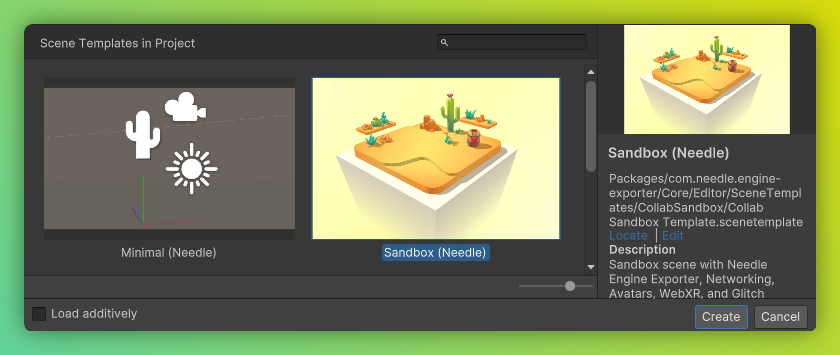
## Start from scratch
If you don't want to start from a scene template, you can follow these steps.
Effectively, we're going to recreate the "Minimal (Needle)" template that's shipping with the package.
1. **Create a new empty scene**
2. **Set up your scene for exporting**
Add an empty GameObject, name it "Exporter" and add the `Needle Engine` component to it (formerly named `Export Info`).
In this component you create and quickly access your exported runtime project.
It also warns you if any of our packages and modules are outdated or not locally installed in your web project.
::: tip Project Name and Scene Name
By default, the project name matches the name of your scene. If you want to change that, you can pick or enter a ``Directory Name`` where you want to create your new web project. The path is relative to your Unity project.
:::
3. **Choose a web project template**
Now, select a web project template for your project. The default template is based on [Vite](https://vitejs.dev/), a fast web app bundler.

4. Click Play to install and start your new web project
:::tip Define your own templates
If you find yourself creating many similar projects, you can create your own local or remote templates using the Project View context menu under `Create/Needle Engine/Project Template`. Templates can either be local on disk (a folder being copied) or remote repositories (a git repository being cloned).
:::
## Project Folders and Files
| Folder | |
| --- | --- |
| **Unity** | |
| `Assets` | This is where project specific/exclusive assets live. |
| `Packages` | This is where packages installed for this project live. A package can contain any asset type. The main difference is that it can be added to multiple Unity projects. It therefor is a great method to share code or assets. To learn more about packages see [the Unity documentation about packages](https://docs.unity3d.com/Manual/PackagesList.html).
| **Needle Engine Unity Package** | |
| ``Core/Runtime/Components`` | Contains all Needle Engine built-in components. Learn more about them in the [Components Reference](./../component-reference.md). |
-----
When creating a new web project in Unity, you can choose to create it from a local template (by default we ship a vite based web template).
You can also reference remote templates by entering a repository URL in the ExportInfo project path (this can be saved with your scene for example). When creating a new web project the repository will be either cloned or downloaded (depending on if you have git installed) and searched for a `needle.config.json` file. If none can be found in the cloned repository the root directory will be used. Examples of remote template projects can be found on [github.com/needle-engine](https://github.com/needle-engine)

### Temporary Projects
If you're planning to only add custom files via NpmDefs and not change the project config (e.g. for a quick fullscreen test), you can prefix the project path with `Library`. The project will be generated in the Unity Project Library and does not need to be added to source control (the Library folder should be excluded from source control). We call these projects _temporary projects_. They're great for quickly testing out ideas!
## Typescript in Unity
**NPM Definition** are [npm packages](https://docs.npmjs.com/about-packages-and-modules) tightly integrated into the Unity Editor which makes it easily possible to share scripts with multiple web- or even Unity projects.
C# component stubs for typescript files will also be automatically generated for scripts inside npmdef packages.
#### Creating and installing a npmdef
To create a *NPM Definition* right click in the Unity Project browser and select ``Create/NPM Definition``.
You can **install a *NPM Definition* package** to your runtime project by e.g. selecting your ``Export Info`` component and adding it to the ``dependencies`` list (internally this will just add the underlying npm package to your package.json).
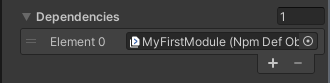
Don't forget to install the newly added package by e.g. clicking Install on the ExportInfo component and also restart the server if it is already running
To edit the code inside a *NPM Definition* package just double click the asset *NPM Definition* asset in your project browser and it will open the vscode workspace that comes with each npmdef.
# Next Steps
- [Concept: Web Projects](../project-structure.md)
- [Concept: Exporting Assets](../export.md)
- [Concept: Deployment (Share you website)](../deployment.md)
- [Components: Learn about Everywhere Actions](../everywhere-actions.md)
- [Beginner Scripting: Typescript essentials](../getting-started/typescript-essentials.md)
- [Beginner Scripting: How to write custom components](../scripting.md)
Source: https://engine.needle.tools/docs/unity/index.html
# Needle Engine CHANGELOG
Source: https://github.com/needle-tools/needle-engine-support/releases
# Changelog
All notable changes to this package will be documented in this file.
The format is based on [Keep a Changelog](http://keepachangelog.com/en/1.0.0/)
and this project adheres to [Semantic Versioning](http://semver.org/spec/v2.0.0.html).
## [4.5.8] - 2025-06-10
- Fix: QR code logo overlay now scales down for longer URLs and uses stronger error correction level
## [4.5.7] - 2025-06-10
- Fix: `instantiate({ visible: false })` should only set the root object's visible state
## [4.5.6] - 2025-05-21
- Add: `Cylinder` primitive to ObjectUtils
- Add: QR code now displays the URL that will open
- Fix: Issue where calling `NeedleXRSession.stop()` from within `update()` event caused an error
## [4.5.4] - 2025-05-21
- Add: DropListener now also allows custom file types
- Fix: File loading range request url did not handle relative URLs properly
- Fix: Vite built pipeline plugin
## [4.5.0] - 2025-05-21
- Add: `NeedleEngineModelLoader` namespace with methods to provide custom file loaders to load unsupported 3D model formats. For example to load STL files:
```ts
import { NeedleEngineModelLoader } from "@needle-tools/engine";
import { STLLoader } from "three/examples/jsm/loaders/STLLoader.js";
// Register a callback for determining our custom loader mimetype
NeedleEngineModelLoader.onDetermineModelMimetype(args => {
// check if the mimetype is already provided by the server
if (args.contentType === "model/stl") {
return "model/stl";
}
// use URL extension if available
if (args.url.endsWith(".stl")) {
return "model/stl";
}
// check if first few bytes start with "solid"
// this is a very naive check, but it works for most cases
if(args.bytes[0] === 0x73 && args.bytes[1] === 0x74 && args.bytes[2] === 0x6c) {
return "model/stl";
}
return null;
});
// Register a callback for creating our custom loader
NeedleEngineModelLoader.onCreateCustomModelLoader(args => {
if (args.mimetype === "model/stl") {
const stlLoader = new STLLoader();
return stlLoader;
}
});
```
- Add: Experimental attribute to autostart **AR**: ``
- Add: Modify the QR code button URL via `ButtonsFactory.instance.qrButtonUrl = https://yourwebsite.de`
- Add: ContactShadows `manualUpdate` boolean. When enabled the ContactShadows component will not automatically re-render every frame. When enabled then set `needsUpdate=true` to manually schedule contact shadows re-render
- Change: Needle Engine loading view is now transparent by default. The `loading-background` attribute can be used to add custom styling like ``. Alternatively the `` web component or background can be styled.
- Removed: Web component attributes: `loading-background-color`, `loading-style`, `loading-text-color`
- Fix: Vite HMR (Hot Module Replacement) working nicely with browser breakpoints and debugging
- Fix: Debug stats (`?stats`) showing correct draw calls when using postprocessing
- Fix: `findObjectOfType` does now also search components on the root scene object
## [4.4.6] - 2025-05-05
- Change: Networking disconnect() should reset state + leaveRoom does now reset allowEditing to true
- Fix Vite prebundle engine with mesh bvh worker
## [4.4.5] - 2025-04-30
- Add: Support for easily adding an Animation component to the root object of a loaded glTF to automatically play animations.
- Add: `loadAsset` function
- Fix: OrbitControls issue where `fitCamera({immediate:true})` would not fit the camera immediately without lerping
- Fix: Vite fetch public key causing build to fail
## [4.4.3] - 2025-04-29
- Add: Support for `getKeyDown`, `getKeyPressed` and `getKeyUp` to pass in key name to check the state of keyboard input, e.g. `context.getKeyDown()`
- Add: License validation for webpack (nextjs) via access token or teamid. The `needleNext` plugin does now handle the license for passed in team or access tokens.
For example the `next.config.js` can be modified like so `... }, { modules: { webpack }, license: {team: "needle"} })` to pass in the name of a team (or a Needle Cloud access token).
- Change: License checks will now read the `NEEDLE_CLOUD_TOKEN` environment variable if no access token is provided.
- Fix: SyncedTransform `fastmode` lerp
- Fix: OrbitControls regression when calling `setCameraAndLookTarget` with a Camera object (or transform) where the forward direction (+Z) did not match the camera's look/render direction (-Z)
## [4.4.2] - 2025-04-24
- Fix: Vite license server timeout
- Fix: Vite `manualChunks` should not be declared if `rollupOutput.inlineDynamicImports` is set to true
## [4.4.0] - 2025-04-17
**Added**
- Add: The needle-engine web-component `contactshadows` attribute now allows you to specify a factor for controlling the darkness/lightness. E.g. `` will make the shadows appear darker vs. `` will make the contact shadow appear lighter.
- Add: The needle-engine web-component does now support transparency for `background-color`. For example: `rgba(255, 255, 100, .5)` or `#ffdddd99` or `transparent` are valid values: ``
- Add: `ObjectUtils.createPrimitive()` now supports scale as array
e.g. `ObjectUtils.createPrimitive("Cube", { scale: [1, .25, 1] } );`
- Add: Input `getGamepad()` function to query a connected gamepad. Example: `this.context.input.getGamepad()`
- Add: `lookAtScreenPoint()` function which allows 3D object to look at points in 2D screen coordinates (e.g. your mouse position).
**Example Component that makes the object look at the mouse**
```ts
import { Behaviour, lookAtScreenPoint } from "@needle-tools/engine";
export class LookAtMouse extends Behaviour {
update() {
lookAtScreenPoint(this.gameObject, this.context.input.mousePosition, this.context.mainCamera);
}
}
```
- Add: Default environment lighting. If you don't configure any environment-image needle engine will now create a default scene to light your objects. Previously the scene was just black when the loaded model didn't contain any lighting information.
- Add: SyncedTransform does now also sync scale changes
- Add: SyncedTransform `freeOwnership()` method
- Add: ReflectionProbe bounding box intersection check to automatically apply reflections to object's in a specific area (handled by the Renderer component)
- Add: `devicePixelRatio` option on Needle Context. This option controls the window.devicePixelRatio set on the renderer by Needle Engine (default `auto`). It can be set to `manual` to disable this behaviour or a custom number which will then be set on the renderer or composer.
**Fixed**
- Fix: Implicit camera did not automatically set to skybox when using `background-image`. E.g. `
- Fix: Tonemapping falsely set tonemappingEsposure to undefined causing a black screen
- Fix: `background-color` attribute was not always applied. E.g. ``
- Fix: `screenshot()` checks if XR is presenting
- Fix: Issue where MeshBVH worker import breaks for projects where the needle-engine vite plugins are not added to the plugins list
- Fix: SceneSwitcher regression with `Object3D` objects in scenes array
- Fix: SceneSwitcher preload was not using three.js FileLoader to re-use three's caching system
- Fix: GroundProjection regression where background blurriness was hardcoded
- Fix: RenderTexture regression where deserialization was not properly handled anymore
- Fix: OrbitControls regression where forward direction in `setCameraAndLookTarget` was inverted
- Fix: Physics bug where negative box collider scales were not correctly handled in all cases causing Rapier to break
- Fix: UI instantiate bug where three-mesh-ui `clone` method was not working and UI that was already in the scene could not be duplicated because of that.
- Fix: Vite license plugin not waiting for the CLI process to start
- Fix: Vite improve license checks in CI environments (e.g. when running via a Github Action).
- Fix: Vite plugins for running in CI environment
- Fix: Vite `manualChunks` are not defined when `preserveModules` is set to true
**Changed**
- Change: License check aborts now faster instead of retrying when connection is actively refused
- Change: OrbitControls `autoTarget` does now automatically update the look at target after panning and not when rotating the camera (previously the target would be updated after any input but this resultet in undesireable behaviour when rotating around objects)
- Change: When no background-color is defined by either the loaded scene or by a `background-color` attribute then the default scene background color respects the user's accessibility setting for `prefer-dark` or `prefer-light`. This means that the background color will be set to a default light or dark value.
- Change: Scene background color or image set on `` are not overridden anymore by the camera component.
- Change: Hide Needle logo automatically when using Needle Engine with a license
## [4.4.0-beta.9] - 2025-04-07
- Add: `` does now support transparency. For example: `rgba(255, 255, 100, .5)` or `#ffdddd99` or `transparent` are valid values.
- Add: SyncedTransform `freeOwnership()` method
- Add: ReflectionProbe does now check boundingbox intersection
- Add: `devicePixelRatio` option on Needle Context. This option controls the window.devicePixelRatio set on the renderer by Needle Engine (default `auto`). It can be set to `manual` to disable this behaviour or a custom number which will then be set on the renderer or composer.
- Change: Scene background color or image set on `` are not overridden anymore by the camera component.
- Change: Hide Needle logo automatically when using Needle Engine with a license
- Fix: Improve license checks in CI environments (e.g. when running via a Github Action).
- Fix: Vite plugins for running in CI environment
- Fix: Vite `manualChunks` are not defined when `preserveModules` is set to true
- Fix: `screenshot()` checks if XR is presenting
- Fix: Issue where MeshBVH worker import breaks for projects where the needle-engine vite plugins are not added to the plugins list
- Fix: Vite license plugin not waiting for the CLI process to start
## [4.4.0-beta] - 2025-03-28
- Add: `ObjectUtils.createPrimitive()` now supports scale as array
e.g. `ObjectUtils.createPrimitive("Cube", { scale: [1, .25, 1] } );`
- Add: Input `getGamepad(index?:number)` function to query a connected gamepad. Example: `this.context.input.getGamepad()`
- Add: `lookAtScreenPoint()` function which allows 3D object to look at points in 2D screen coordinates (e.g. your mouse position).
**Example Component that makes the object look at the mouse**
```ts
import { Behaviour, lookAtScreenPoint } from "@needle-tools/engine";
export class LookAtMouse extends Behaviour {
update() {
lookAtScreenPoint(this.gameObject, this.context.input.mousePosition, this.context.mainCamera);
}
}
```
- Add: SyncedTransform does now also sync scale changes
- Add: Default environment lighting. If you don't configure any environment-image needle engine will now create a default scene to light your objects. Previously the scene was just black when the loaded model didn't contain any lighting information.
- Add: The `contactshadows` attribute now allows you to specify a factor for controlling the darkness/lightness. E.g. `` will make the shadows appear darker vs. `` will make the contact shadow appear lighter.
- Fix: Implicit camera did not automatically set to skybox when using `background-image`. E.g. ``
- Fix: Tonemapping falsely set tonemappingEsposure to undefined causing a black screen
- Fix: `background-color` attribute was not always applied. E.g. ``
- Change: License check aborts now faster instead of retrying when connection is actively refused
- Change: OrbitControls `autoTarget` does now automatically update the look at target after panning and not when rotating the camera (previously the target would be updated after any input but this resultet in undesireable behaviour when rotating around objects)
- Change: When no background-color is defined by either the loaded scene or by a `background-color` attribute then the default scene background color respects the user's accessibility setting for `prefer-dark` or `prefer-light`. This means that the background color will be set to a default light or dark value.
## [4.3.2] - 2025-03-20
#### Added
- Documentation for `Gizmos` API
- `this.context.time.fps` returning the FPS for the current frame (for a more stable FPS value `smoothedFps` can be used)
#### Removed
- Vite license plugin check does not support Node 16 anymore
#### Changes
- Improve Vite preload link injection into HTML head
- The PostprocessingManager component does now expose a `multisampling` property which is set to `"auto"` by default. By setting `multisampling` to a number it will force postprocessing to the configured samples.
- Downloading of `` attributes for `skybox-image` and `environment-image` does now start earlier. Previously it would only start loading the HDRi or EXR images after the root glTF file was finished loading. Now it will start downloading earlier which improves the time until the scene is ready to be displayed.
#### Fixed
- Vite dependency-watcher plugin warning
- Vite license check plugin is now using the latest Needle CLI version
- Browser cache busting issue related to loading the root scene where range requests (e.g. when download urls without a file extension). This caused Chrome to remove files from the disc cache causing a re-download
- Three.js core postprocessing effects support
- Loading glTF files without any components (e.g. when directly downloaded from Sketchfab) was causing Needle Engine to falsely keep a reference to the loaded glTF structure.
- Instancing issue where instancing did sometimes renderer wrong geometry when many objects where removed and added again and multiple different geometries were batched together. This was caused by a bug in the internal bucketing mechanism and has now been removed since it's not necessary anymore.
## [4.3.2-beta.5] - 2025-03-20
- Change: Improve Vite preload link injection into HTML head
- Fix: Vite dependency-watcher plugin warning
## [4.3.2-beta.4] - 2025-03-19
- Fix: Start loading earlier for `skybox-image` and `environment-image` when configured in `` web component. Previously it would only start loading the HDRi or EXR images after the root glTF file was finished loading. Now it will start downloading earlier which improves the time until the scene is ready to be displayed.
- Fix: Update vite license check using the latest CLI version
- Fix: Issue related to loading the root scene where range requests (e.g. when download urls without a file extension) caused Chrome to remove previously full downloads to be removed from disc cache
- Remove: Vite license check does not support Node 16 anymore
## [4.3.2-beta.3] - 2025-03-18
- Fix: Support for three.js core postprocessing effects
## [4.3.2-beta.2] - 2025-03-18
- Add: Documentation for `Gizmos` API
## [4.3.2-beta.1] - 2025-03-17
- Fix: Bug when loading glTF files without any components where a reference to the loaded glTF structre was kept in memory causing the memory to not be freed
## [4.3.2-beta] - 2025-03-14
- Add: `this.context.time.fps` returning the FPS for the current frame (for a more stable FPS value `smoothedFps` can be used)
- Change: The PostprocessingManager component does now expose a `multisampling` property which is set to `"auto"` by default. By setting `multisampling` to a number it will force postprocessing to the configured samples.
- Fix: Issue where instancing with multiple different geometries being batched together did sometimes be cause wrong rendering when many objects where removed and added again. This was caused by a bug in the internal bucketing mechanism which is not necessary anymore with the new BatchedMesh version.
## [4.3.1] - 2025-03-14
- Add: Expose lifecylcle hooks in `Needle` global scope for usage in commonjs or without a bundler. For example this allows to subscribe to the update event with `Needle.onUpdate(ctx => console.log(ctx.time.time))`.
- Fix: OrbitControls micro-movement after a pointer event was already used. For example previously when using DragControls and starting to drag an object the camera would still move slightly before stopping during drag. This is not the case anymore now and the camera does not move anymore during interaction with other objects.
- Fix: Canvas UI render settings not being applied in one rare case causing a worldspace image not being set to double sided rendering.
## [4.3.0] - 2025-03-12
- Bump version to 4.3.0
## [4.3.0-alpha.6] - 2025-03-11
- Change: Postprocessing effects in shared volume (when exported from Unity) are now added to the Volume gameObject during initialization
- Fix: improve Rigidbody physics poststep / smoothed velocity
## [4.3.0-alpha.5] - 2025-03-06
- Add: more jsdoc comments to `Graphics.textureToCanvas` and `Mathf` methods
- Change: AudioSource tries to get AudioListener from it's own object first before it checks camera and scene
- Fix: SpriteRenderer issue where runtime instantiate and setting Sprite would in some cases not update the texture on all instances
- Fix: Issue in `Graphics.copyTexture` where the blit material was not yet created
## [4.3.0-alpha.4] - 2025-03-06
- Revert last AudioSource change
## [4.3.0-alpha.3] - 2025-03-06
- Add: WebARSessionRoot `arScale` can now be changed while in AR to modify or reset the scale.
- Change: AudioSource now creates it's own AudioListener instead of using one from the camera.
## [4.3.0-alpha.1] - 2025-03-03
- Add: More API documentation for various core components
## [4.3.0-alpha] - 2025-02-28
- Add: SceneSwitcher `sceneLoadingStart` and `sceneLoadingProgress` events
- Add: AssetReference `urlName` property
- Fix: SceneSwitcher preloading if configured to not load scene at startup
- Fix: UI issue where text components were not correctly handled by the EventSystem for the `hasActiveUI` property
## [4.2.5] - 2025-02-27
- Fix: keep FBX vertex color assignment when postprocessing materials
- Fix: ContactShadow flicker when point materials are in the scene
- Fix: OrbitControls keep `autoTarget` enabled in `fitCamera`
- Fix: Static `BoxCollider.add` now correctly calculates bounding box
- Fix: InputField `onValueChanged` event is now invoked after the new value has been assigned
- Change: `getBoundingBox` now also takes a single object as well as an array of objects
- Change: DropListener now exposes `DropListenerOnDropArguments` type
## [4.2.4] - 2025-02-21
- Add: OrbitControls set to `autoTarget` now automatically updates rotation target in onPointerUp
- Fix: USDZ add safeguard against potential issue in bone sorting
- Fix: USDZ remove extra check for bone type that might prevent bone structure ordering
- Fix: Static method for `BoxCollider.add` not correctly calculating object bounds when object is rotated
- Fix: Ignore fullscreen plane for WebXR auto center
- Fix: Issue in FBXLoader where loading FBX files with out-of-bounds material assignments lead to incorrect geometry groups and subsequent errors
- Change: Improve input typings for `isKeyDown`, `isKeyUp` and `isKeyPressed`
## [4.2.3] - 2025-02-20
- Add: InputField setter for `text`
- Fix: OrbitControls setCameraAndLookTarget
- Fix: Issue where updating KTX transcoder was not being correctly applied for offline usage
## [4.2.2] - 2025-02-18
- Fix: WebXRImageTracking iOS size calculation due to change by Apple
- Fix: USDZ AudioSource not generating code for `playOnAwake` anymore
- Fix: Lightmap and environment ligthing not working correctly anymore due to change in three v163
- Change: EventSystem simplification - it is now always created once in scene root, this removes the requirement of ObjectRaycasters in the scene which simplifies the usage of component input event methods like `onPointerClick` (which previously required users to ensure there are ObjectRaycasters in the parent hierarchy)
## [4.2.0] - 2025-02-17
- Change: remove MXInk fallback codepath for pre-release OS versions
- Change: don't request "hand-tracking" on VisionOS devices unless explicit custom hand models are requested
- Fix: occluder generation in Plane/Mesh tracking should not be enforced when we have a data template
## [4.1.1] - 2025-02-14
- Fix: ParticleSystem regression where particles using a transparent PBR shader are not being rendered as transparent
## [4.1.0] - 2025-02-13
- Fix: Issue in WebXR component where disabling `usePlacementReticle` would not apply other settings to already existing WebARSessionRoot components in the scene
## [4.1.0-beta.9] - 2025-02-12
- Add: `Object3D.hideFlags` property and ContactShadows sets generated shadow object to `DontExport` to be excluded in runtime glTF export
- Fix: ContactShadows `auto()` does now check if the scene already contains contact shadows
## [4.1.0-beta.8] - 2025-02-12
- Fix: Handle `` web component being present anywhere in the document already
- Fix: Allow nextjs based projects to be deployed to Needle Cloud
- Change: `instantiate()` can now take an AssetReference as an argument as well
- Change: Improve `context.input.addEventListener` function typing
## [4.1.0-beta.6] - 2025-02-05
- Fix: issue with `parseSync` for loading a glTF file is a file path
## [4.1.0-beta.5] - 2025-02-04
- Fix: Physics issue with mesh colliders where colliders were sometimes created with the wrong size depending on the users network speed. This was due to the change of lazily loading the physics engine in Needle Engine 4.
- Fix: Add workaround for a regression in the particle system where PBR materials would sometimes render with a wrong texture. [Issue](https://github.com/Alchemist0823/three.quarks/issues/101)
- Fix: ParticleSystem gradients set to `Random Color`
- Fix: import WebGLNodes to ensure nodes actually run
- Change: Physics engine `addMeshCollider` scale argument is now optional and treated as scale applied to the object's world scale when creating the collider.
## [4.1.0-beta.4] - 2025-02-03
- Add: OrbitControls support for orthographic camera
- Fix: Orthographic camera aspect ratio
## [4.1.0-beta.3] - 2025-01-30
- Fix: issue where networked values with the `@syncField` decorator would not be updated correctly on instances spawned at runtime (e.g. via PlayerSync).
## [4.1.0-beta.2] - 2025-01-29
- Fix: VideoPlayer screenspace mode colorspace
- Fix: XRRig `setAsActiveRig()` now ensures the given rig has the highest priority. Previously it was possibly immediately overidden again if another XRRig with a higher priority was active in the scene.
- Change: SpatialTrigger EventList events are now invoked without additional parameters. They did previously take a reference to the SpatialTriggerReceiver and active SpatialTrigger. If this information is important the SpatialTriggerReceiver can be saved when subscribing to the event and the trigger can be accessed using the `triggerReceiver.currentIntersected` array.
- Change: TransformGizmo now exposes the underlying three.js TransformGizmo via a new `control` property.
- Change: GroundProjection now uses the `scene.background` instead of `scene.environment`
## [4.1.0-beta.1] - 2025-01-29
- Fix: ParticleSystem custom behaviours
- Fix: OrbitControls not keeping the initial look direction if `autoTarget` was off
- Fix: Invalid Rigidbody warning caused by async physics engine loading change
- Fix: SharpeningEffect
- Update gltf-progressive including a fix for loading texture LOD 0 (the highest resolution)
- Update three.quarks dependency to 0.15.6
## [4.1.0-beta] - 2025-01-24
- Promote to beta
## [4.1.0-alpha.14] - 2025-01-24
- Fix: glsl shader error at linear to sRGB conversion
## [4.1.0-alpha.13] - 2025-01-23
- Update three.js dependency to fix issue in WebXRManager
## [4.1.0-alpha.12] - 2025-01-21
- Change: Much improved initial loading speed making Needle Engine websites load up to 1000 ms faster.
Improved Needle Engine website lighthouse scores for all Vite based projects.
Improved bundle chunking and loading for better lighthouse scores.
Core bundles and entrypoint glTF files are not loaded as soon as the web document is ready.
- Change: Needle Engine does now lazily import dependencies for `rapier` and `postprocessing` to reduce download and startup size.
This means that projects that don't use any collider or rigidbody components will not load the physics and postprocessing modules. Modules can be loaded at any time once they're need by e.g. components in the scene.
## [4.1.0-alpha.11] - 2025-01-17
- Remove: legacy Flycontrols component
- Fix: MeshCollider contact normal direction
## [4.1.0-alpha.10] - 2025-01-17
- Fix: Instanced meshes bug where sometimes an vertex count increase due to mesh compression was not handled correctly
## [4.1.0-alpha.9] - 2025-01-15
- Fix: Better AgX and Neutral tonemapping
## [4.1.0-alpha.8] - 2025-01-14
- Update three.js to r169
- Update dependencies: three-mesh-bvh to 0.8.3, three-quarks to 0.15.5, postprocessing to 6.36.6, n8ao to 1.9.3
- Fix: AR screenshot bug where the second screenshot would not look correct
- Fix: nextjs support
## [4.1.0-alpha.5] - 2025-01-13
- Fix: Issue where MeshCollider with InterleavedBufferAttributes were not created correctly
- Fix: multi-object mesh collider handling for Groups and add warning for remaining case that are not supported
- Fix: transparency trimming for screenshot should happen before screenshot is returned
- Change: Reduced mesh LOD vertex reduction to improve quality of lowest LOD
- Update build pipeline to latest 2.7 alpha
- Update rapier dependency to 0.14.0
## [4.1.0-alpha.4] - 2025-01-10
- Add: SceneSwitcher methods for `unload()` and `reload()` the currently loaded scene
## [4.1.0-alpha.1] - 2025-01-09
- Add: Support for loading KTX2 textures as `environment-image` and `background-image` (e.g. ``)
- Fix: Issue where raycasting was not using acceleration structures and instead falling back to slow raycasting. This release greatly improves raycasting performance
## [4.1.0-alpha] - 2025-01-08
- Add: Screenshot support for AR:
To use you need to request the `camera-access` XR feature when starting a new XR session.
For that you can *either* simply add the *WebARCameraBackground* component to your scene
or add the feature in the `NeedleXRSession.onSessionRequestStart` event hook.
## [4.0.4-alpha] - 2025-01-02
- Fix: Detecting OBJ files starting with `mtllib` or content-type header `model/obj`
- Fix: Issue where `screenshot()` method with custom camera and postprocessing didn't work
- Update gltf-progressive package to load higher texture LODs by default
## [4.0.3-alpha] - 2014-12-20
- Add: OBJLoader now automatically loads mtl files
- Add: OBJLoader materials are now fixed like FBX materials
## [4.0.2-alpha] - 2024-12-12
- Add: Support for custom scripts on WebXR custom hands
- Fix: OrbitControls should not listen to window.body for key events
## [4.0.1-alpha] - 2024-12-11
- Fix: Objects spawned with `syncedInstantiate` should automatically be removed when disconnecting from the networking room
- Fix: Issue where objects rendered with instancing enabled were not visible in screenshots
## [4.0.0-alpha] - 2024-12-09
- Add: Builds can now be compressed on Needle Cloud instead of locally. Set the `NEEDLE_CLOUD_TOKEN` environment variable to your Cloud access token to enable this. This allows running compression in CI build pipelines, for example in a Github Action. Needle Cloud access tokens can be obtained on https://cloud.needle.tools/team.
- Add: `DropListener` now optionally supports networking when `allowNetworking` is on. Dropped files will be network-synced if the file size does not exceed a certain size (50 MB for projects on paid plans; 5 MB for projects free plans).
- Fix: Previously, when changing a `@syncField` property, only the last changed property was synchronized to the server. This is now fixed. Note that this is a **breaking change**: previously networked server state with the `@syncField` attribute in Needle Engine 3.x projects will not be loaded in Needle Engine 4.0.
- Change: `EventList` now takes a generic type code hints when using `myEventList.addEventListener(...)` e.g. `new EventList()`
- Change: The default networking server is now located at `networking.needle.tools`
- Change: The `DropListener` API has changed
- Change: OrbitControls `useKeys` is now false by default since the underlying three.js OrbitControls incorrectly capture ALL keyboard events on the page.
- Change: Loading speed improvements and improved Lighthouse score
- Change: md5 hashing results are now S3-compatible
## [3.51.1] - 2024-12-09
- Fix: DragControls snap to surface setting should use world normal
- Fix: Needle Menu missing focus-visible for overflow menu button
- Fix: Needle Menu :focus-visible on menu elements barely being visible
- Fix: edge case where we still showed the QR code when only the WebXR component is on and we're on mobile
- Fix: detect URL content format using "Content-Type" header as well
- Fix: double quotes in USDZ displayName need to be escaped
- Fix: don't fetch when we already know fetch won't work due to cross-origin isolation
- Change: for QuickLook, use "View in AR" instead of "Download for AR" even for cases where we're not sure if the device actually supports QuickLook – rel="ar" is not reliable
- Change: disable Needle logo being clickable during loading because users click it accidentally and then they're lost
- Docs: add @group Component to components since TypeDoc doesn't do inheritance as expected
## [3.51.0] - 2024-11-28
- Add: API docs for networking methods
- Add: USDZ export automatically creates "hold" animations now to prevent animation snapping
- Add: USDZ export now supports ShadowCatcher component and materials
- Add: USDZ export now contains more meta-info about exported animations
- Add: Log warnings on USDZ export for overlapping animation roots so hierarchy can be manually adjusted
- Add: Use ?debugusdzbehaviours to log more information and Behaviour Graphs during USDZ export. A graph in mermaid format will be logged into the console, which can be pasted into https://massive-mermaid.glitch.me or other viewers.
- Fix: USDZ animation rounding error edge cases for long-running animations (>20.000 frames)
- Fix: USDZ export only adds physics extension now if required to work around QuickLook issue (FB15925487) for animated objects with physics components
- Fix: USDZ exporter adds rest poses properly again
- Fix: Developer console is now more robust against network errors, e.g. offline PWA usage
- Fix: Canvas parent element size now matches the canvas size
## [3.50.0-beta] - 2024-10-28
- Add: PWA plugin now works with gzip compression
- Add: Asynchronous overload for `screenshot2` method that returns a `Promise`
- Add: USDZExporter supports `animator.minMaxOffsetNormalized` and `animation.minMaxOffsetNormalized` for QuickLook now
- Add: USDZExporter vertex color export. Use unlit white materials with only vertex colors to export as `displayColor` without a material. This is supported on iOS 18+ and visionOS 2+.
- Fix: automatically instanced/batched meshes are not exported twice in USDZ anymore.
- Change: "Open in QuickLook" is now "View in AR" to be more consistent
- Change: Deprecate device utilities outside the `DeviceUtilities` namespace, use the methods directly from the namespace instead (e.g. `DeviceUtilities.isSafari()`)
- Change: legacy `Object3D.transform` wrapper that returns itself
## [3.49.0-beta] - 2024-10-21
- Add: More jsdoc code API documentation
- Add: `OrbitControls` can now lerp to a target field of view
- Add: Timeline animation tracks now can have 0..1 weights
- Add: `getBoundingBox` can now optionally respect a layer mask for determining which objects to include
- Fix: Regression with animations not playing on instantiated objects
- Fix: `DeleteBox` uses `getBoundingBox` now instead of a custom implementation
- Fix: `Duplicatable` now correctly checks for its target object already being deleted
- Fix: vite plugins use vite 5.x API (and are still compatible with 4.x)
- Fix: MX Ink support for QuestOS v71+
- Fix: Some logs where incorrectly not behind debug flags
- Fix: Don't export cameras in USDZ when requesting QuickLook-compatible assets
- Fix: Exclude childs of `ContactShadows` and `GroundProjectedEnv` from USDZ export
- Fix: Custom hand models should not automatically become occluders in Passthrough XR
- Fix: Avoid potential exception in `GameObject.getAllComponents(...)`
- Fix: Prevent exception in `DragControls` when dragged object or controller disappear mid-drag
- Fix: Improve `EventList` usage from pure JS
- Fix: Regression in `OrbitControls.autoFit` that resulted in a wrong fit in some cases
- Fix: Improve order of batch validation for automatic instancing when some meshes have different attributes
- Change: Needle Menu styles are more consistent now
- Change: Change casing on `isiPad()`, deprecate `isIPad()`
## [3.48.3] - 2024-09-30
- Add: `NeedleXRSession.start("ar")` support which will start `immersive-ar` on supported devices or export an interactive USDZ on iOS devices
- Add: nextjs alias plugin
- Fix: Voip on iOS with connected bluetooth device should select the bluetooth device
## [3.48.1] - 2024-09-24
- Add: `` attributes for `background-color`, `background-blurriness` and `background-image`
- Fix: Loading of OBJ files exported from ZBrush
- Fix: Loading of FBX files with empty vertex color attributes
- Fix: Unregister mixer in Animation component
- Fix: Needle Menu CSS improvements when using custom html elements inside the menu
- Fix: Needle Menu top positioning now takes CSS safe area into account
- Fix: Balloon message styles adjusted
- Fix: ContactShadows auto fit calculation
- Change: Exit AR button style aligned with Needle Menu
## [3.48.0] - 2024-09-19
- Add: Logitech MX Ink controller support
- Add: Quest menu button now shows Needle Menu in immersive-ar and immersive-vr
- Fix: Improved USDZ code generation regarding transformations/matrices
- Fix: USDZ multi-channel attribute export
- Fix: Minor jsdoc comment error
- Fix: Postprocessing Volume `removeEffect` does now also remove effects from assigned `sharedProfile`
- Internal: Warn if Rigidbody physics object could not be created due to a missing collider
## [3.47.8] - 2024-09-10
- Fix: LookAt orientation fixed when both `copyRotation` and `keepUp` are active
- If you have both options enabled and rely on the previous behaviour, toggle `invertForward` to get the same result as before.
- Fix: USDZExporter correctly applying `arScale` again
- Fix: Issue with Needle Menu buttons preventing AR or VR to start in certain cases/devices
- Fix: BatchedMesh/Instancing error after adding/removing many instances and growing the batched mesh buffers where internal state was not properly reset causing an error
- Change: Make Needle Menu text not selectable
- Change:`NeedleXRSession.start("immersive-ar")` now exports to USDZ when called on iOS (experimental)
- Change: Needle Menu foldout is now closed when entering XR
- Change: Remove `Quit XR` button for screen based AR experiences (in favor of the X icon at the top right corner)
- Change: Needle Menu foldout button has now an larger click area to avoid accidental clicks on the Needle logo
- Change: LookAt `copyTargetRotation` is now disabled automatically during VR/passthrough AR session
## [3.47.7] - 2024-09-04
- Fix: Support loading FBX files in ASCII format
- Fix: Support loading OBJ files starting with `# Alias OBJ`
- Change: Needle Menu buttons height adjusted for mobile
## [3.47.6] - 2024-09-02
- Fix: USDZ animation interpolation. We're now using timesamples for `translation`, `orientation` and `scale` separately. This fixes an issue with animation optimization (optimization removing redundant keyframes) to just 2 keyframes where matrix timesamples would produce unexpected interpolations
- Change: inline mesh bvh worker
## [3.47.6-beta] - 2024-09-02
- Add: `Mathf.random()` can now also accept an array to randomly select an element
- Add: AudioSource `pitch` property
- Add: SpriteRenderer `addSprite` method
- Add: SpriteRenderer `texture` setter to change the texture of the currently rendered sprite
- Fix: SpriteRenderer `sprite` setter
- Fix: OrbitControls double click to focus should not focus if the click was already used (e.g. by a button)
- Fix: XR `screenshot()` support
- Fix: DragControls now work with physical objects again e.g. Rigidbodies that react to gravity
## [3.47.5-beta.1] - 2024-08-28
- Add: `screenshot` option to output a texture
- Fix: `screenshot` method when using a camera with a RenderTexture assigned
- Fix: `ObjectUtils.createPrimitive` option linting
- Change: Addressables `instantiate` method now returns Object3D type
## [3.47.5-beta] - 2024-08-27
- Fix: Shader warmup when loading glTF file containing *only* materials (no scenes)
- Fix: OrbitControls `autoTarget` option causing `setLookTargetPosition` to be overriden during the first frame
- Fix: Compressed RenderTexture not being updated on objects in the scene
- Fix: Physics mesh BVH generation on worker caused raycasts during processing to not work until the BVH was ready
## [3.47.4-beta.3] - 2024-08-26
- Fix: three.js changing environment texture while in XR
- Fix: three.js OrbitControls zoom damping
- Fix: GroundProjectedEnv error when setting `height` as part of init properties as part of `addComponent(..., { height: 4 })`
- Fix: OrbitControls `minZoom` and `maxZoom` should be applied during update
- Change: Camera `backgroundBlurriness` and `backgroundIntensity` should be undefined by default
## [3.47.4-beta.1] - 2024-08-24
- Add: Support loading of glTF files in `` that don't contain any objects/scenes but just materials. These glTF files will be rendered with a shaderball
- Fix: Regression in ParticleSystem trail rendering where `mode` was not set correctly
- Change: OrbitControls `fitCamera` can now also take a single object as a first parameter
## [3.47.4-beta] - 2024-08-17
- Add: OrbitControls `fitCamera` method overload which can directly take an options parameter. E.g. it can be invoked with `fitCamera({ immediate: false })`
- Fix: Lifecycle hooks like `onStart` and `onInitialized` are now properly called again for new subscribers
- Fix: Regression in raycasting with multi-material objects
- Fix: `` canvas highlighting with touch on iOS
- Change: The WebGL context is now automatically restored when lost
## [3.47.3-beta.2] - 2024-08-14
- Fix: Issue where automatic camera change stopped working
- Fix: `screenshot` should update the camera aspect ratio before rendering
- Fix: Physics raycasts do now run basic geometry validation
## [3.47.3-beta] - 2024-08-13
- Add: Improved ParticleSystem MinMaxCurve and MinMaxGradient types with utility methods (`constant`, `betweenTwoColors` / `setConstant`, `setMinMaxConstant`, `setCurve`)
- Add: preliminary support for MX Ink pens
- Add: NeedleXRController `pinchPosition` getter for hand tracking
- Add: SceneSwitcher add `sceneLoaded` Eventlist
- Add: DragControls static `CurrentlySelected` getter to access all currently active DragControls components
- Fix: Gizmo label offset
- Fix: XRControllerFollow on VisionOS with hand tracking
- Fix: Vision OS depth buffer workaround (FB14720123)
- Fix: emulate grip space for hands that don't have grip space
- Fix: `screenshot2` should use passed in camera
- Fix: nextjs plugin fix for error caused by mesh bvh worker integration
- Fix: `input.mouseDoubleClick` getter
- Fix: EventList invocation with custom arguments (e.g. `myEvent.invoke("test")`)
## [3.47.2-beta.3] - 2024-08-08
- Fix: Properly resolve EventList calls when using `instantiate` to the new instances
- Fix: WebXR simulator hand gesture calculation
- Fix: WebXR desktop preview with postprocessing enabled
- Fix: WebXR input `click` detection
## [3.47.2-beta.2] - 2024-08-06
- Add: Type definitions for Object3D Needle Engine extension methods like `addComponent` or `worldPosition`
- Add: ObjectUtils `createText`
- Add: static `BoxCollider.add` method
- Add: Experimental util method `PlayerSync.setupFrom` to easily setup networked player representations
- Add: ContactShadows `minSize` property
- Fix: ShadowCatcher should set `receiveShadow` to true
- Fix: Animation `play` should restart the animation if it's at the end
- Fix: ContactShadows should ignore Line materials
- Fix: SyncedRoom component is easier to setup from code
- Change: Physics collider center x should not be flipped. Instead the exporters need to ensure the correct space
## [3.47.1-beta] - 2024-08-05
- Add: Voip microphone button option to allow users to mute and unmute themselves
- Add: More jsdoc documentation
- Fix: Improved audio and voicechat streams when using the Voip component to more reliably play audio and connect to all users in the room
- Fix: Prevent browsers translation of HTML icons
- Fix: Issue with Application audio playback permissions check
- Fix: SpriteRenderer setting `renderOrder` must be rounded to an integer
## [3.47.0-beta.3] - 2024-08-01
- Add: NeedleXRController `emitPointerDown`, `emitPointerUp` and `emitPointerMove` properties to control if the controller should emit pointer events to the Needle Engine Input System
- Add: NeedleXRController `pointerMoveDistanceThreshold` and `pointerMoveAngleThreshold` for changing when controller `pointermove` events are emitted. These values can be set to 0 to emit events every frame or larger values to reduce the number of events emitted.
- Add: Support to disable SpatialGrabRaycaster by setting the static property `SpatialGrabRaycaster.allow = false`
- Fix: Vite issue where mesh bvh worker was not found in local dev server
- Fix: Mesh BVH should not raycast on meshes that don't have a position attribute
- Change: EventSystem now respects used events. This means if you subscribe to `pointerdown/pointermove/pointerup` with the queue set to a negative value and call `event.use()` or `event.preventDefault()` the EventSystem will ignore the event.
## [3.47.0-beta] - 2024-07-31
- Add: accelerated raycasting using three-mesh-bvh. All calls to `physics.raycast()` now use a spatial grid solution under the hood to improve raycasting performance. (This can be disabled in the raycasting options by setting `useAcceleratedRaycast: false`)
- Add: `physics.engine.raycast` methods now have an option to ignore the `ignoreRaycastLayer` on the Object3D (the three.js layer 2 is used to exclude objects from raycasting. This means setting `layers.set(2)` is equivalent to "Do not raycast on this object")
- Minor UI performance improvements
## [3.46.1-beta.4] - 2024-07-30
- Add: SpriteRenderer `toneMapped` option
- Fix: minor iOS color fix in Needle Menu CSS
- Change: SyncedRoom auto-generated room name is now numbers only by default
## [3.46.1-beta.3] - 2024-07-29
- Fix: Voip should stop audio sending and receiving when user disconnects from a networked room
- Fix: WebXR avatar head being offset when user is not centered in rig space
## [3.46.1-beta.2] - 2024-07-29
- Fix: WebXR teleport and rotation now takes user position in rig space into account. This means when teleporting the user is now placed at the expected ray target point and when rotating the user is rotated around himself as expected (and the position stays the same)
- Fix: Animation component `fadeDuration` didn't fade out previously playing animations but instead stop immediately
## [3.46.1-beta.1] - 2024-07-29
- WebXR performance improvements
- Add: Needle Menu foldout submenu for smaller screen sizes. The compact Needle Menu does now have a submenu which can be opened by clicking the 3 dots button at the right side. This improves the menu layout for smaller screen sizes.
- Fix: ContactShadows performance improvements
- Fix: Gizmo label performance improvements
## [3.46.1-beta] - 2024-07-26
- Add: `isMacOS` utility method
- Improve WebXR controller and hand raycasting and line rendering. Hide rays while the primary pointer i active.
- Improve DragControls performance
- Fix: Animation `play` should resume paused animations instead of restarting
- Fix: PWA plugin now automatically disables gzip compression. Improved error message if there's missing configuration
- Fix: SyncedRoom `joinRoom` button not creating a new room if the room url parameter was present but empty
- Change: Better error message for circular imports causing scripts to not work
- Change: On OSX and MacOS use power-preference `default` for improved performance ([webkit issue](https://bugs.webkit.org/show_bug.cgi?id=276959))
## [3.46.0-beta.5] - 2024-07-23
- Add: WebXR teleport using right hand pinch
- Add: WebXR `Quit XR` button
- Add: SceneSwitcher `useSceneBackground` option to apply background skybox from loaded scene (if it has any)
- Add: SceneSwitcher option to add Needle menu buttons
- Add: `Gizmos.DrawCircle`
- Fix: issue where `depth-sensing` would cause camera near and far planes to have invalid values causing the scene to not render properly anymore when exiting AR
- Fix: DropListener should not prevent propagation. Otherwise e.g. RemoteSkybox and DropListener would not work together
- Fix: DropListener `placeOnHit` should not raycast on just dropped object
- Fix: issue where onPointerEnter is only invoked once if onPointerExit isnt declared
- Fix: WebXRController hits rendering on UI elements
- Fix: WebXRController rays are always visible when enabled but with a low opacity if no object was hit
- Change: WebXR `autoPlace` does now only place on flat surfaces with a small time threshold
- Change: DragControls `SnapToSurface` now uses `DynamicViewAngle` if no object was hit
- Change: Needle Menu active and focus button CSS
## [3.46.0-beta.1] - 2024-07-23
- Add: MeshTracking (WebXRPlaneTracking) is by default now generating occluder meshes for detected planes and meshes
- Fix: Animation `playOnAwake` regression
- Fix: ContactShadows ignoring GroundProjectedEnv sphere, gizmos and depth only objects (e.g. occluder spheres from mesh tracking)
- Fix: Ensure Sprites when exporting to USDZ
- Change: Settings on WebARSessionRoot are now all moved to the WebXR component
- Update three.js dependency to 0.162.6
## [3.46.0-beta] - 2024-07-22
- WebXR performance improvements for immersive-ar sessions as well as controller and hand tracking
- Add: GroundProjection can now blend with the AR environment using the `blending` property
- Change: WebXR controller hits now only use object bounds
## [3.45.2-beta.5] - 2024-07-22
- Add: AudioSource properties for `time`, `time01` (normalized time), `duration`
- Add: Animation properties for `time` and method for `pause()`
- Add: WebXRPlaneTracking `occluder` property to automatically generate occluder meshes for detected meshes
- Change: Hide GroundProjection in immersive-ar
- Update three.js dependency to 0.162.5
## [3.45.2-beta.4] - 2024-07-19
- Fix: DragControls `Snap To Surface` when starting to drag
- Change: Minimal increase of close distance for SpatialGrab in WebXR
## [3.45.2-beta.3] - 2024-07-18
- Add: Support for immersive-ar `unbounded` session for unlimited passthrough experiences (enabled by default).
This is currently an experimental feature in the Quest browser. To enable it go to `chrome://flags` and check `WebXR experiments`, then restart the Browser. The next time you start an immersive-ar session on quest the WebXR experience will run without guardian boundaries.
- Add: NEPointerEvent `isSpatial` getter to easily determine if an input event was generated by a spatial device
- Fix: Raycast handle null or empty objects in targets array
## [3.45.2-beta.1] - 2024-07-17
- Add: Object `static:true` does now disable `matrixAutoUpdate`
- Fix: Animation component `play()` issue where previous animations were not always stopped/faded out
- Fix: SceneSwitcher regression causing scenes to not be unloaded
- Change: pointer events are now captured and continue to work when they hover over other HTML elements (if started in the 3D scene)
## [3.45.1-beta.7] - 2024-07-16
- Add: vite plugin that ensures that the npm folder exists
- Fix: Issue where completely empty scene without explicit XR rig caused invalid placement/rendering in VR
- Change: Disable touch-action on `` element
## [3.45.1-beta.5] - 2024-07-16
- Update gltf-progressive to version 1.2.5
## [3.45.1-beta.3] - 2024-07-15
- Add: GroundProjection blurriness set from `scene.backgroundBlurriness`
- Fix: `getTempVector` and `getTempQuaternion` set to 0,0,0 by default to return consistent values when called without parameters
## [3.45.1-beta.1] - 2024-07-13
- Add: GroundProjection `autoFit` option
- Fix: OrbitControls re-applying autoFit again when enabled/disabled
- Fix: `getBoundingBox` should ignore gizmos
## [3.45.1-beta] - 2024-07-12
- Add: Camera `backgroundRotation` property
- Add: GroundProjection environment rotation using `scene.backgroundRotation`
- Fix: XRControllerModel `createHandModels` not working when `createControllerModels` was disabled
- Change: WebXR avatar does now hide local hand models when XRControllerModel models or hands are enabled
...
# FAQ
## Needle Cloud
### What is Needle Cloud?
Needle Cloud is an **online service provided by Needle** designed to **host, manage, optimize, and share 3D assets and spatial web applications**. Instead of setting up and managing your own web server infrastructure, you can use Needle Cloud to get your Needle Engine projects online.
**Key features and functions:**
* **Spatial Web Hosting:** Directly deploy and host web applications built with Needle Engine (from Unity or Blender integrations, or via CLI) onto Needle's infrastructure. This makes your projects accessible via a public URL without manual server setup.
* **Asset Management & Optimization:** Upload 3D assets in various formats (glTF, GLB, FBX, USD, VRM, etc.). Needle Cloud automatically processes and optimizes these assets (e.g., creating multiple levels of detail for meshes and textures) to ensure fast loading and good performance on the web.
* **Content Delivery Network (CDN):** Hosted assets and applications benefit from Needle's CDN, ensuring fast access for users globally.
* **Sharing & Version Control:** Easily share links to your hosted assets or applications. The platform supports uploading new versions while keeping URLs consistent, and allows tagging specific versions (e.g., 'main', 'experimental') for review workflows.
* **Automation (CLI):** Offers a command-line interface (CLI) to automate uploading and optimization, allowing integration into existing CI/CD pipelines.
* **Privacy & Security:** Designed for private management of assets, not as a public marketplace or social network. Options for password protection on hosted apps are available.
[**Learn More**: Needle Cloud Documentation](https://engine.needle.tools/docs/cloud/)
### Why should I use Needle Cloud?
Needle Cloud makes **hosting, sharing, and optimizing** your 3D projects easy. It removes the need for you to set up and manage your own web servers and CDNs, handles complex 3D asset optimization for fast web delivery, and provides easy ways to share projects with the world.
### Do I have to use Needle Cloud to deploy Needle Engine projects?
**No.** Needle Engine exports standard web projects (HTML, JS, CSS, glTF assets). You can host these projects on **any web server or hosting platform** you choose (like Netlify, Vercel, GitHub Pages, itch.io or your own server).
Needle Cloud is an **optional, convenient service** provided by Needle to streamline this process, especially for asset optimization and quick sharing.
### How do I upload 3D assets to Needle Cloud?
You can upload assets and projects using the **Needle Cloud website**. After you sign up, you can simply drop your assets on the page to upload and optimize them.
If you're managing a lot of assets, you can use the **Needle Cloud Command Line Interface (CLI)** for automation. The CLI is particularly useful for integrating Needle Cloud into your existing deployment workflows.
### How do I upload websites to Needle Cloud?
You can upload projects to Needle Cloud via our **Unity and Blender integrations**. Both of them have Needle Cloud built-in and uploading a new version of an app is just a click away.
You can also upload projects using the **Needle Cloud website**. After you sign up, drop your built project folder (containing a static website with a index.html and its dependencies) on the page to upload it.
Or you can deploy directly from CI environments like Github using the **Needle Cloud CLI**: [Automated Deployments](https://engine.needle.tools/docs/cloud/#automated-deployments)
### What kind of files can I upload?
Needle Cloud is primarily designed for **3D assets** used in realtime projects. It accepts common formats like **glTF, GLB, FBX, USD, VRM, OBJ**. We optimize these files for efficient web usage – glTF/GLB with various optimization levels.
Cloud Optimization uses the same powerful pipeline that ships with our Needle Engine integrations.
### How does Needle Cloud optimize my files?
Optimization in Needle Cloud refers to automatically processing your uploaded 3D assets to make them **load faster and perform better** on the web. This includes tasks like:
- Mesh simplification (creating multiple level-of-detail meshes) for progressive loading
- Texture resizing (creating different resolutions) for progressive loading
- Mesh compression with **GPU optimized formats** (Draco, Meshopt)
- Texture compression with **GPU optimized formats** (KTX/Basis Universal, WebP)
- Converting different 3D model formats to the web-standard **glTF/GLB**
- Ensuring assets are delivered efficiently via our **Content Delivery Network (CDN)**.
### Is Needle Cloud like Sketchfab, Fab, or other 3D marketplaces?
**No.** Needle Cloud is primarily a **private and secure hosting and asset management platform** for your own projects and team workflows. Your assets are not publicly discoverable, it's not a marketplace, and it doesn't try to be a social platform.
### Is Needle Cloud secure? Can I keep my projects private?
**Yes.** Needle Cloud is designed for **private 3D asset management and hosting**. You manage access to your account and assets. Hosted applications and assets have options for **password-protected sharing**.
Needle Cloud is compliant with **GDPR** regulations, ensuring your data is handled securely and privately.
### How much does Needle Cloud cost?
Creating an account on Needle Cloud is free. For commercial use of Needle Engine and Needle Cloud you need a **Pro license**, which gives you full access to our suite of tools and services.
For pricing details, please refer to the **[pricing page](https://needle.tools/pricing).**
### How does Needle Cloud relate to Needle Engine?
Needle Cloud and Needle Engine can be used independently, but they are designed to work together seamlessly.
- **Needle Cloud** is a **web service** used to **host, optimize, and share** 3D assets and apps made with Needle.
- **Needle Engine** is the **runtime and tooling**, with integrations into Unity and Blender, used to create rich, interactive 3D web apps.
3D assets uploaded to Needle Cloud can be linked into apps made with Needle, and into other realtime applications. Apps made with Needle can be hosted in Needle cloud.
### How do we make your 3D models load faster?
Needle optimizes your 3D models using a combination of **best practices** and **technology developed by us**.
We created a technique we call **Progressive Loading** to get your content on screen much faster. It functions similar to lazy loading for images on a webpage.
Instead of having to wait for the entire high-quality model to download, we create a number of progressively simplified versions upfront, that **load almost immediately**. Then, we continue downloading the higher-quality details in the background and seamlessly swap them in once they arrive.
This has a number of benefits:
- **Your users see something sooner**
No more staring at blank spaces waiting for big files to finish downloading.
- **Your application loads faster**
The overall experience is much more responsive, even on slower connections.
- **High-quality details are preserved**
We're not reducing the quality of your models – they stay as high-quality as you made them. Simplified versions are used during loading, or when users look at them from a distance, but as soon as they get close, we swap in the full detail version.
Think of it like loading an image on a webpage: you might see a somewhat blurry version first that quickly gets sharper. **We bring that same instant preview experience to 3D models.**
## Needle Engine
### What is Needle Engine?
**Needle Engine** is a flexible, web-based runtime designed for creating interactive 3D apps and spatial websites. It emphasizes fast iteration speeds and aims to bridge the gap between artist-friendly tools like Unity and Blender and modern web development practices.
Needle Engine builds upon the **three.js** library.
### Can I really make apps where users don't need to install anything?
**Yes!** Needle Engine is designed for the **web**. This means users can access your apps directly in their browser without needing to install anything. This is a key advantage of using Needle Engine, as it allows for easy sharing and distribution.
### What devices and browsers does Needle Engine support?
**Any device that has a modern browser.** Needle Engine is designed for **cross-platform compatibility** and works in any browser with WebGL2 support. Apps made with it run on mobile phones, desktops, VR headsets and AR devices, and even future devices as long as they have a browser.
For immersive experiences in VR and AR, we leverage **WebXR** where available. Scenes are also compatible with AR on iOS via our interactive on-the-fly **USDZ** conversion for QuickLook, supported on iOS, iPadOS and visionOS.
- **Browsers:** Chrome, Safari, Firefox, Edge, Brave, Quest Browser, Samsung Browser, QQ Browser, ...
- **Desktop platforms:** Windows, macOS, Linux, ChromeOS, ...
- **Mobile platforms:** iOS, iPadOS, Android, Steam Deck, ...
- **VR and AR devices:** Meta Quest, Pico, Valve Index, Hololens, Magic Leap, Apple Vision Pro, ...
[**Learn More** about supported XR devices](https://engine.needle.tools/docs/xr.html#supported-devices)
### How does Needle Engine work with Unity?
Needle provides a powerful **Unity Package** to integrate with Needle Engine. You can use Unity's visual tools to set up scenes, and export them to the browser through Needle Engine. You can use PBR materials, animations and sequencing, lighting and lightmaps, physics, custom components, and more.
Needle Engine is a modern alternative to Unity's WebGL builds, but with a focus on **fast iteration** and **web-native** features like WebXR. On average, apps made with Needle load at least 10x faster than Unity WebGL equivalents.
[**Learn More**: Getting Started Documentation](https://engine.needle.tools/docs/getting-started/)
### How does Needle Engine work with Blender?
Needle Engine provides a powerful **Blender Add-On** to integrate with Needle Engine. This integration allows users to set up and export complex 3D scenes directly from Blender to the web. It supports exporting models, materials, animations. The Add-On adds features like timelines, sequencing and animator state machines to Blender, and includes easy tools to create beautiful lightmapped scenes with a few clicks.
[**Learn More**: Getting Started Documentation](https://engine.needle.tools/docs/getting-started/)
### Can I use Needle Engine without Unity or Blender?
**Yes.** Needle Engine can be used directly via its [**npm package**](https://npmjs.org/package/@needle-tools/engine) within standard web development workflows (e.g., with Vite, React, Vue, Svelte). It also offers a convenient **Web Component** (``) that allows embedding 3D scenes directly into HTML with minimal code.
[**Read More**: Needle Engine Web-Component documentation](https://engine.needle.tools/docs/three/)
[**Read More**: Needle Engine Examples on Stackblitz](https://stackblitz.com/@marwie/collections/needle-engine)
### I'm using another 3D software. Can I use Needle Engine?
**Probably yes.** You can create your 3D scene in any software that supports exporting to glTF, and either upload exported files directly to Needle Cloud or integrate the scene with a Needle Engine web project.
You'll add components and interactivity via programming, if needed.
[**Read More**: Needle Engine web component documentation](https://engine.needle.tools/docs/three/)
[**Read More**: Needle Engine examples on Stackblitz](https://stackblitz.com/@marwie/collections/needle-engine)
### What are the core technologies behind Needle Engine?
Needle Engine brings together several key technologies that are required to build today's modern 3D web apps.
- **Development Environment:** Needle Engine is built with **TypeScript**, and uses **vite and node.js** as development environment. This allows you to use hot reloading and fast iteration speeds, similar to other modern web development frameworks.
- **Rendering:** Needle uses the popular **three.js** library for rendering.
- **Component System:** Needle provides a **component-based architecture** for building interactive experiences. This allows you to create reusable components and attach them to objects in your scene, similar to other game engines.
- **Built-In Functionality:** Needle Engine provides many **built-in components** that can be used to create interactive experiences. These components are designed to be easy to use and can be added to objects in your scene without writing any code.
- **Physics:** We use Rapier.js for physics simulation, which is an efficient physics engine that works well in the browser.
- **Networking:** Needle Engine has built-in networking capabilities, powered by WebRTC and Peer.js, running on our own networking stack.
- **Custom Components:** New components can be created in TypeScript or JavaScript. We automatically generate UI for Unity and Blender so that you can easily assign and configure them in the editor.
- **Data:** The core asset format we use is **glTF 2.0**. Beyond the standard glTF features and Khronos extensions, we're using custom extensions (called vendor extensions) to store rich scene and component data like lighting settings, physics data, audio, video and much more.
- **Integrations:** Needle Engine has integrations for **Unity** and **Blender**, which allow you to create and export 3D scenes directly from these applications. The integrations provide a seamless workflow for artists and developers, allowing them to use the tools they are already familiar with while taking advantage of the powerful features of Needle Engine.
[Learn more about our contributions to glTF](https://engine.needle.tools/docs/technical-overview.html)
### I need high-quality visuals. Is that possible on the web?
**Yes.** Needle Engine fully supports **Physically-Based Rendering** workflows (PBR). We support many sophisticated glTF material extensions like clearcoat, transmission, IOR, specular, iridescence, anisotropy, volume and dispersion for rich visual effects and realistic results.
Needle also provides fine-grained control over lighting and shadows of your scene and assets. You can use modern tonemapping algorithms like AgX and ACES, and add a wide range of post-processing effects like bloom, depth of field, color grading, and more to your scene.
### Can I use visual shader tools like Unity's Shader Graph?
Yes, when using the Unity integration, **custom unlit shaders** created with Shader Graph can be exported to the web, allowing artists to create custom visual effects without writing code.
Please [vote for MaterialX support](https://cloud.needle.tools/roadmap#materialx-export-from-unity-to-needle-engine) in Needle Engine for even more seamless workflows.
[**Learn More**: Custom Shader Documentation](https://engine.needle.tools/docs/export.html#exporting-materials)
### How does Needle Engine handle light, shadows, and lightmaps?
Needle Engine supports image-based lighting, real-time light sources and baked lighting.
Image-based lighting (IBL) uses high-dynamic-range (HDR) images to create realistic lighting and reflections with near-zero performance impact. It can be used with or without real-time lights.
Real-time lights can be point, spot, or directional light sources.
Needle also allows fine-grained control over shadows, including enabling shadow casting and receiving on a per-object basis.
Lightmaps can be baked and exported from our Unity and Blender integrations.
Additionally, reflection probes are also supported, and you can add post-processing effects like bloom, depth of field, and color grading to enhance the visual quality of your scenes.
### Can I create collaborative apps or multiplayer games with Needle?
**Yes.** Networking is a **built-in feature** in Needle Engine, and many of our components support networking out of the box. Our networking stack can be used **at no additional cost** across all supported platforms.
We provide both no-code components and scripting APIs for creating multi-user experiences with synchronized world states, networked objects, persistent storage, and integrated voice chat and screensharing capabilities.
These features allow creating real-time collaborative applications, virtual worlds, multiplayer games, and other interactive experiences where multiple users can interact with the same 3D environment, or where a user can come back to the same state of the world later.
[**Learn More**: Networking Documentation](https://engine.needle.tools/docs/networking.html)
### Does Needle Engine support Augmented Reality on Android and iOS?
**Yes.** Needle Engine supports AR on Android and iOS right from the browser. Where available, we use WebXR, which brings VR and AR to browsers on devices like Android phones and Quest headsets. For iOS devices, which currently lack WebXR support, we convert your scene on-device to interactive USDZ, the format required for Apple QuickLook.
Our **Everywhere Actions** allow creating interactive apps for all platforms without writing any code.
[**Learn More**: AR Documentation](https://engine.needle.tools/docs/xr.html)
[**Learn More**: Everywhere Actions](https://engine.needle.tools/docs/everywhere-actions.html)
### What are Everywhere Actions?
**Everywhere Actions** are components that ship with Needle Engine and are available in the Unity integration. They allow creating common interactions, like playing audio or animations on click, changing materials, toggling visibility or having objects look at the camera, **without writing code**.
They are called Everywhere Actions because they work on **all platforms**, including the limited interactivity environment of iOS AR (QuickLook/USDZ).
[**Learn More**: Everywhere Actions](https://engine.needle.tools/docs/everywhere-actions.html)
### Does Needle Engine support physics simulation?
**Yes**, Needle Engine includes support for **real-time physics simulation**. You can add Rigidbody components and various collider types (box, sphere, mesh) to objects within the Unity or Blender integrations, and these physics properties will be exported and simulated in the web runtime.
### Can I use animations and sequencing in Needle Engine?
**Yes.** Needle Engine allows for animation workflows ranging from simple object animations, over character state machines, to choreographing and sequencing many different clips and assets.
You can animate characters, lights, cameras, component properties, and materials. When using the Unity integration, both Animator controllers (for state machines) and Timelines (for sequencing) are exported into web-ready formats, including Animation, Audio, Activation, Control, and Signal tracks. Some features are limited, like blend tree and sub-statemachine support.
Technically, animation in Needle Engine is made possible by the `KHR_animation_pointer` glTF extension and our own extensions for timelines, sequencing, audio, video and more.
### Can I write custom code or make my own components?
**Yes!** Needle Engine uses a **component-based workflow**. You can create custom components using **TypeScript or JavaScript**, and attach them to objects in your scene.
When using the Unity/Blender integration, there's a system where you write TypeScript code, and a compiler automatically generates corresponding C# components / panels in Unity/Blender for easy assignment and property inspection in the editor. This allows you to leverage the editor's visual tools while still writing custom logic in TypeScript.
[**Learn More:** Scripting Documentation](https://docs.needle.tools/scripting)
### Do I have to write code to work with Needle Engine?
**No.** Needle Engine is designed to be accessible to artists and developers alike. You can create interactive experiences using **Visual Tools** like our Unity and Blender integrations, and use **Everywhere Actions** for common interactions without writing code. A lot of projects can be made without any coding at all.
If you want to create more complex interactions, you **can** write custom scripts in TypeScript or JavaScript. Our scripting API is designed to be intuitive and easy to use, even for those new to programming. We also provide AI assistance for coding help, and a lot of examples to get you started.
### How does Needle Engine make projects load so fast on the web?
Needle Engine incorporates an automatic **optimization pipeline**. This optimization pipeline can improve load times tremendously, even for very complex scenes, without you having to do anything.
Here's how it works:
1. We automatically create **multiple levels of detail** (LODs) for all meshes and textures in your scene. These LODs are in separate files, so they can be loaded progressively. This means that when a user first loads your scene, they see a low-resolution version of the model, and as they get closer, the higher-resolution versions are loaded in the background.
2. We compress all 3D assets using state-of-the-art, industry-proven compression algorithms like **Draco** for meshes and **KTX2 or WebP** for textures. Together with progressive loading, this ensures faster load times, vastly lower memory usage, and better runtime performance.
3. At runtime, we use **GPU instancing** and automated batched rendering for additional performance.
[**Learn More** about Optimization](https://engine.needle.tools/docs/deployment.html#production-builds)
### What do I need to install to use Needle Engine on my computer?
You'll need **Node.js** (LTS versions recommended) for managing your web project, previewing, and building. A code editor like **Visual Studio Code** is needed for writing code and adjusting the HTML UI of your app. For texture optimization, installing **KTX Utility** is recommended.
[Download **Node.js**](https://nodejs.org/en/download/)
[Download **Visual Studio Code**](https://code.visualstudio.com/)
[**Learn More**: Getting Started with Needle](https://engine.needle.tools/docs/getting-started/)
### Is Needle Engine free? Can it be used for commercial projects?
Needle Engine has different [plans](https://needle.tools/pricing). You can get started for free, and keep using Needle for free for non-commercial use, with our logo visible. For commercial use, you'll need a **Pro license**. All licenses include Needle Cloud usage.
[**See Pricing**](https://needle.tools/pricing)
### Where can I find documentation, tutorials, and examples?
Exensive documentation and examples are available:
- **Documentation**: [docs.needle.tools](https://docs.needle.tools)
- **Tutorials**: Video guides on our [YouTube channel](https://youtube.com/@needle-tools).
- **Samples**: 100+ open-source [example projects](https://samples.needle.tools).
- **Showcase**: [Projects made with Needle](https://engine.needle.tools/samples/?overlay=showcase) by our customers.
- **AI Assistant**: Available in the [Needle Cloud](https://cloud.needle.tools) team page, and in our [forum](https://forum.needle.tools). Our AI assistant is trained on our documentation and can help you with questions about Needle Engine, Unity, Blender, and more.
For *offline* AI usage we offer [llms.txt](https://cloud.needle.tools/llms.txt) / [llms-full.txt](https://cloud.needle.tools/llms-full.txt) files for download.
### Can I use AI tools with Needle Engine?
**Yes!** We provide a free AI assistant that knows all about our docs on Needle Cloud, and in our [forum](https://forum.needle.tools). They are pretty good at helping you with you with coding and questions.
Additionally, we provide [llms.txt](https://cloud.needle.tools/llms.txt) and [llms-full.txt](https://cloud.needle.tools/llms-full.txt) files that you can pass as context to your own AI models.
[**Ask questions** in the forum](https://forum.needle.tools)
[**Sign in** and then go to your team page to chat with our AI](https://cloud.needle.tools/team)
### How can I get support or connect with the community?
We have an active and supportive community. Connect via:
- **Discord Server**: [discord.needle.tools](https://discord.needle.tools)
- **Community Forum**: [forum.needle.tools](https://forum.needle.tools) including the Needle AI assistant
- **Social Media**: [Twitter/X](https://twitter.com@NeedleTools) or [YouTube](https://www.youtube.com/@needle-tools)
- **AI Assistant**: Available in the [Needle Cloud](https://cloud.needle.tools) team page, and in our [forum](https://forum.needle.tools). The AI assistant is trained on our documentation and can help you with questions about Needle Engine, Unity, Blender, and more.
### Where can I host apps made with Needle?
**Apps made with Needle can be hosted anywhere**. Needle Engine projects are often static web sites – that means they don't require any server code, only file hosting. So projects can be deployed wherever you can host files, for example on a web server, cloud storage, or hosting platform. Of course, you can also bring your own server-side code.
**Needle Cloud** is our recommended hosting solution, designed to work seamlessly with Needle Engine. It includes a **Content Delivery Network** (CDN) for fast global access. It also provides easy deployment options from Unity and Blender, and allows managing 3D assets and web apps with your team.
**Other options include:**
- **Hosting Services:** Services like Needle Cloud, Netlify, Vercel, GitHub Pages, Cloudflare Pages, itch.io, or Glitch are excellent choices and often have free tiers. Needle's editor integrations include direct deployment options to some of these services.
- **Cloud Storage:** Cloudflare R2, AWS S3, Google Cloud Storage, Azure Blob Storage and others can serve pages globally via CDN, similar to Needle Cloud.
- **Web Servers:** Deploy to **Apache, IIS**, or other servers capable of serving static content.
- **On-Premises:** You can host apps made with Needle on your own servers and infrastructure.
- **As part of other websites:** You can seamlessly integrate Needle within existing web applications made with any framework – React, Vue, Angular, Svelte, Next.js, etc.
[**Learn More**: Deployment Documentation](https://engine.needle.tools/docs/deployment.html)
### Can I integrate OAuth or other authentication methods?
**Yes.** Needle Engine runs as part of a standard web page or web application. It does not handle authentication directly, but you can implement authentication using standard web practices and connect it to your app.
**How it works:**
1. Your surrounding web application – the page where Needle is used – handles the authentication flow (e.g., redirecting to an OAuth provider like Google, Azure AD, Auth0, Okta; or handling JWT tokens).
2. Once the user is authenticated, your application's frontend code has access to user information or tokens.
3. You can use this authentication status to:
- Control access to the Needle Engine experience itself.
- Pass user information or tokens to Needle Engine components and scripts if needed, for example to personalize the experience or make authenticated API calls from within the 3D scene
- Secure backend API calls made from your Needle application using bearer tokens or session cookies.
Essentially, Needle Engine operates within the security context established by your broader web application.
### Can Needle Engine connect to backend databases or APIs?
**Yes.** Needle Engine applications are web applications running JavaScript in the browser. You can use standard browser APIs like `fetch()` or libraries like `axios` within your custom Needle Engine components to:
- **Fetch data** from any RESTful API, GraphQL endpoint, or similar
- **Send data** back to your servers, for example to save user progress, submit high scores, update state.
- **Connect to backend services** for real-time updates using WebSockets or other protocols if needed.
Your backend can be built with any technology (Node.js, Python, Java, .NET, etc.) and connect to any database (SQL, NoSQL). Needle Engine interacts with it via standard web API calls.
For some of your backend needs, Needle's built-in networking might already be enough – for example, for storing a persistant world state across sessions. Consult the documentation for more details on how to choose the right approach for your use case.
[**Learn More**: Networking Documentation](https://engine.needle.tools/docs/networking.html)
### Can Needle Engine scale to many users? What about multiplayer?
**Yes.** Scalability involves multiple aspects:
1. **Website Load Times:** Needle uses best practices for the modern web and modern formats, like compressed glTF and progresssive loading, to optimize load times and rendering performance. This means that many users can simultaneously access websites made with Needle, same as other static websites. Using a **CDN** like Needle Cloud improves load times for globally distributed users as well.
2. **Rendering Performance:** Performance depends on scene complexity, target hardware, and optimizations. Needle builds on Three.js, benefiting from its performance characteristics. Needle does many optimizations out of the box, and you can additionally optimize your assets within Unity or Blender (reducing triangle count, draw calls, texture sizes) if needed.
3. **Networking and Multiplayer:** Needle's built-in networking uses **WebRTC (PeerJS)**, which is suitable for shared sessions with ~16-32 concurrent users, depending on scene complexity and server performance. For larger-scale concurrency (hundreds/thousands of users), you would typically need a **dedicated server architecture** or integrate with third-party scalable networking solutions. Needle's networking components might serve as a starting point and you can later switch to solutions for massive-scale scenarios if needed.
4. **Backend Scalability:** If your application relies heavily on server-side code, the scalability of that backend infrastructure is a separate but critical factor for handling many users. This depends on your backend technology and architecture. For example, using serverless functions or microservices can help scale your backend to handle many concurrent users.
## Usecases
### Can I create configurators with Needle Engine?
**Yes!** Needle Engine is exceptionally well-suited for building **interactive product configurators** for the web.
Our workflow, leveraging powerful editors like **Unity and Blender**, allows you to set up complex product variations, material swaps, animations, and conditional logic visually. You can then easily connect these 3D configurations to your web UI, built with standard HTML/CSS/JS or frameworks like React, Vue, Svelte, or others.
Key strengths for configurators include:
- Handling complex 3D scenes and asset variations efficiently.
- Optimized performance for smooth interaction on the web.
- Ability to integrate seamlessly into existing e-commerce platforms or websites.
- Robust scripting capabilities (TypeScript/JavaScript) for custom logic.
- Built-in supoort for AR on Android and iOS, allowing users to visualize products in their environment.
So yes, building sophisticated, performant product configurators is a core use case we designed Needle Engine to handle effectively.
### Can I make web games with Needle Engine?
**Yes**, you can definitely create games with Needle, specifically targeting the web platform. If you're familiar with building games in Unity or Blender, you'll find our workflow very natural.
You can leverage many familiar game development concepts:
- Building interactive scenes and levels visually.
- Animation systems (including state machines exported from Unity).
- Scripting complex game logic using TypeScript or JavaScript.
- Multi-user support for networked games.
- Physics integration.
Needle Engine provide the core capabilities needed to build engaging games, educational content, promotional games, or other interactive experiences directly for browsers and spatial web platforms.
### Can I showcase my product with Needle Engine?
**Yes**, showcasing one or many products is a great use case for Needle Engine, especially if you need more than just basic model rotation.
While simple viewers can be achieved with tools like , Needle Engine allows you to build much richer and more interactive experiences for users:
- **High-fidelity visuals:** Leverage advanced materials, lighting, and shadows.
- **Complex animations:** Showcase product features with intricate animations or exploded views.
- **Interactivity:** Allow users to trigger animations, swap parts (like in a configurator), or interact with specific components.
- **Performance:** Our optimization pipeline and **progressive loading** ensure even detailed models load quickly.
- **AR Integration:** Easily add WebXR capabilities to view products in Augmented Reality.
- **Interactive USDZ export:** Create engaging AR views for iOS Quick Look.
So, if you need to go beyond static display and create truly engaging, performant, and interactive product showcases on the web, Needle Engine is an excellent choice.
### Can I use Needle Engine for tradeshows or other areas with limited internet access?
**Yes!** Through Progressive Web App (PWA) capabilities, your Needle app can run even without internet, and even be installed on devices if needed.
The typical workflow:
1. Create your app using Needle Engine.
3. Add the Needle PWA plugin.
4. On the presentation device (kiosk, tablet, PC), open the application's URL **once** while online. All assets will automatically be cached.
5. The device can now be taken offline. The PWA will run reliably from the local cache, providing a seamless experience. You can also install the PWA on the device – adding it to the home screen or desktop – for easier launching.
[**Learn More:** Creating a PWA for Needle Engine](https://engine.needle.tools/docs/html.html#creating-a-pwa)
[**In Depth:** What is a PWA (MDN docs)](https://developer.mozilla.org/en-US/docs/Web/Progressive_web_apps)
### Can apps made with Needle run without internet access?
**Yes**, apps made with Needle Engine can be configured to run offline by turning them into Progressive Web Apps (PWAs), or by embedding them in native frameworks like Flutter.
With a single line of code, you can turn your app into a PWA, which allows it to be run offline and even be installed on devices. This is done by leveraging the browser's capabilities to cache assets and serve them locally – battle-tested technologies that most browsers have adopted. Service workers and the Cache API allow fine-grained control over what gets cached and when, so you can ensure that your app is always available, even without an internet connection.
Here's the concept:
1. You enhance your Needle Engine web project with PWA capabilties. This adds a **Service Worker** and a **Web App Manifest**.
2. When a user visits online for the first time, the Service Worker installs and caches the app's assets.
3. On subsequent visits, even without internet, the Service Worker serves the cached files, enabling offline operation. The PWA can also be installed by users for easier access.
4. If needed, this PWA can be wrapped in a native app container (like Tauri, Electron, Capacitor or Trusted Web Apps) for distribution through app stores.
[**Learn More:** Creating a PWA for Needle Engine](https://engine.needle.tools/docs/html.html#creating-a-pwa)
[**Learn More:** PWABuilder for App Store distribution](https://www.pwabuilder.com/)
### Can I create Facebook Instant Games with Needle Engine?
**Yes!** Needle Engine is well-suited for building games for Facebook Instant Games. Our engine exports standard, performant web projects compatible with the platform's requirements, and we provide built-in support to streamline the process.
Our integration enables the following features:
* **Adds the SDK:** Automatically adds script tags to add the Facebook Instant Games SDK.
* **Automatic initialization:** Uses `FBInstant.initializeAsync()` and `FBInstant.startGameAsync()`.
* **Loading progress:** Report loading progress using `FBInstant.setLoadingProgress(...)`.
* **Manage configurations:** Creates or updates the required config files in your build output.
[**Learn more** about Facebook Instant Games](https://developers.facebook.com/docs/games/build/instant-games)
## Licensing and Compliance
### How do you handle data privacy and compliance (e.g. GDPR, CCPA)?
We take data privacy and compliance seriously. Our practices regarding data collection, usage, and user rights are detailed in our privacy policy. Key aspects for our compliance with GDPR and CCPA include:
- **Data Minimization:** We strive to collect only the data necessary to provide and improve our services.
- **User Rights:** We provide mechanisms for users to access, modify, or delete their data.
- **Transparency:** Our privacy policy clearly outlines our data practices.
For specific details on data processing agreements (DPAs) or compliance related to your region, please review our Privacy Policy. Feel free to contact us if you have further questions.
[Privacy Policy](https://needle.tools/eula#privacy)
[Terms of Use](https://needle.tools/eula)
### Who owns the intellectual property (IP) I create using Needle Engine?
**You own the content and intellectual property that you create** using Needle Engine. Our End User License Agreement (EULA) grants you a license to use our software, but the applications, assets, code, and experiences you build belong to you, subject to the terms outlined in the EULA. We recommend reviewing the EULA for the specific legal definitions regarding ownership and licensing.
[End User License Agreement (EULA)](https://needle.tools/eula)
### Can I use Needle Engine for commercial projects?
Yes, you can use Needle Engine for commercial projects. However, please note that our free version is intended for non-commercial use only. For commercial projects, you will need to obtain a **Pro license**.
[Pricing page](https://needle.tools/pricing)
### Is Needle Cloud secure? How is my data handled?
We implement industry-standard security measures to protect the infrastructure hosting Needle Cloud and the data stored within it. This includes aspects like:
- Secure connections (HTTPS).
- Authentication and authorization controls.
- Regular infrastructure monitoring, updates, and backups.
- Best practices for data storage security.
While we provide a secure platform, you are also responsible for securing your own accounts (for example, using strong passwords) and managing permissions appropriately. For details on specific security practices or compliance certifications, please refer to our [official documentation](https://docs.needle.tools) or contact our enterprise support.
[Enterprise support: hi+enterprise@needle.tools](mailto:hi+enterprise@needle.tools)
### What are the licensing options for commercial or enterprise use?
Needle Engine has different plans. You can get started for free, and keep using Needle for free for non-commercial use, with our logo visible. For commercial use, you'll need a **Pro license**. All licenses include Needle Cloud usage.
For large teams or companies with custom licensing requirements, we recommend our **Enterprise plan**. This plan includes additional support (SLA), and agreements and features tailored to your needs.
[Pricing page](https://needle.tools/pricing)
[Enterprise support: hi+enterprise@needle.tools](mailto:hi+enterprise@needle.tools)
### Are there specific features for Enterprise teams?
Yes, our Enterprise offerings often include features tailored for larger organizations, such as:
- **Volume Licensing and dedicated support channels:** Scalable licenses and support channels of your choice.
- **Custom Agreements:** Possibility for tailored Service Level Agreements (SLAs) or Data Processing Agreements (DPAs). Our default SLA is one day of support per month.
- **Pipeline and Workflow Integration:** Support for integrating Needle Engine into your existing development and deployment pipelines.
- **On-Premises Optimization:** Possibility for on-premises or private cloud deployment of Needle Engine and Needle Cloud, depending on your needs.
Please reach out to our sales or enterprise team to discuss your specific needs.
[Enterprise support: hi+enterprise@needle.tools](mailto:hi+enterprise@needle.tools)
### Can Needle Engine or Needle Cloud be self-hosted or run on-premise?
Needle Engine itself exports standard web projects that **can be self-hosted** on any web server infrastructure.
Needle Cloud, our managed optimization and hosting service, is offered as a **cloud-based SaaS (Software as a Service) platform**. While standard plans run on our infrastructure, we understand some enterprises have specific requirements for on-premise or private cloud deployments.
Please contact us to discuss possibilities and requirements for dedicated or self-hosted arrangements.
[Enterprise support: hi+enterprise@needle.tools](mailto:hi+enterprise@needle.tools)
### Where can I find the official legal terms (EULA, Privacy Policy)?
You can always find the most current versions of our legal documents on our website. Please refer to these links for the definitive terms:
- [**End User License Agreement (EULA)**](https://needle.tools/eula)
- [**Privacy Policy**](https://needle.tools/eula/#privacy)
- [**Terms of Use**](https://needle.tools/eula/#eula)
These documents govern your use of Needle Engine and related services.
### Do you offer special licenses for Education (students, teachers, schools)?
**Yes**, we strongly support the educational community! We offer **free or significantly discounted licenses** for eligible students, educators, and academic institutions for non-commercial, educational purposes.
Our goal is to make Needle Engine accessible for learning, teaching, and research in the exciting field of web-based 3D development. You can apply for an educational license through our website. Please include details about your institution and studies.
[Apply for an Education license](https://cloud.needle.tools/apply/edu)
### What about licenses for non-profit organizations or startups?
We offer **discounted licenses** for non-profit organizations and startups. If you are a non-profit organization and would like to use Needle Engine, please reach out to us to discuss your needs and eligibility.
[Apply for Non-Profit license](https://cloud.needle.tools/apply/nonprofit)
[Apply for Startup license](https://cloud.needle.tools/apply/startup)
### What about licenses for Content Creators (YouTubers, Streamers, Bloggers)?
We love seeing creators showcase what's possible with Needle Engine! If you're using Needle Engine to create tutorials, reviews, technology demonstrations, or other content for platforms like YouTube, Twitch, or blogs, you might be eligible for our **Content Creator license**, even if your channel is monetized.
[Apply for Content Creator license](https://cloud.needle.tools/apply/creator)
 Use the node based [ShaderGraph](https://unity.com/features/shader-graph) to create shaders for the web. ShaderGraph makes it easy for artists to keep creating without having to worry about syntax.
Read more about [PBR Materials](./export.md#physically-based-materials-pbr) • [Custom Shaders](./export.md#custom-shaders)
## Crossplatform: VR, AR, Mobile, Desktop
Needle Engine runs everywhere web technology does: run the same application on desktop, mobile, AR or VR. We build Needle Engine [with XR in mind](./xr.md) and consider this as and integral part of responsive webdesign!
Use [Everywhere Actions](./everywhere-actions.md) for **Interactive AR on both Android and iOS**.
## Lightmaps
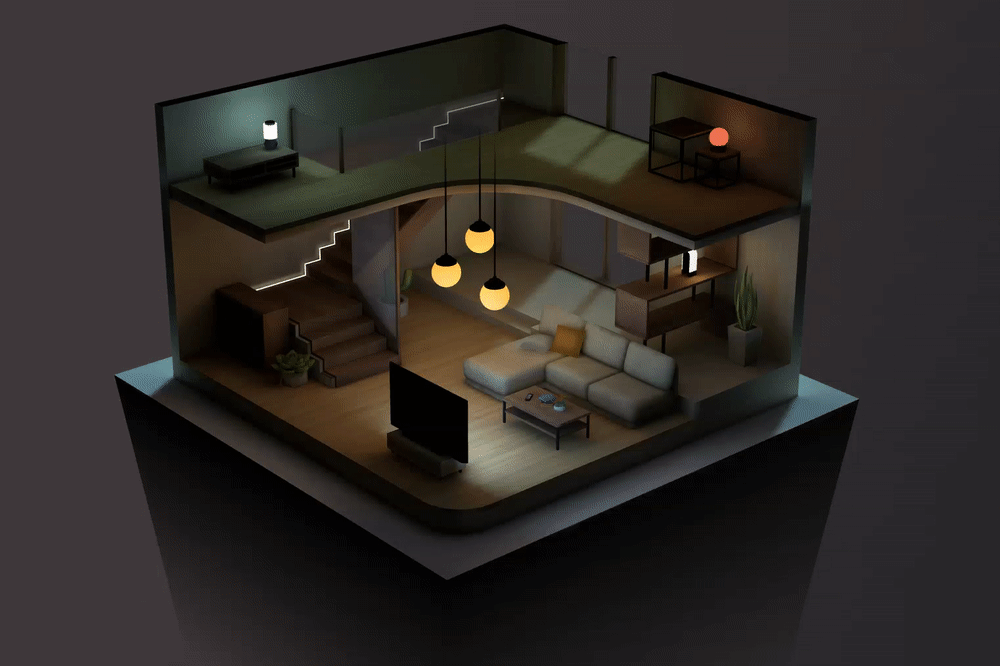
Lightmaps can be baked in Unity or Blender to easily add beautiful static light to your 3d content. Lightbaking for the web was never as easy. Just mark objects that you want to lightmap as static in Unity, add one or many lights to your scene (or use emissive materials) and click bake. Needle Engine will export your lightmaps per scene and automatically load and display them just as you see it in the Editor!
> **Note**: There is no technical limitation on which lightmapper to use, as long as they end up in Unity's lightmapping data structures. Third party lightmappers such as [Bakery](https://assetstore.unity.com/packages/tools/level-design/bakery-gpu-lightmapper-122218) thus are also supported.
- Read more about [Exporting Lightmaps](https://fwd.needle.tools/needle-engine/docs/lightmaps)
## Multiplayer and Networking
Networking is built into the core runtime. Needle Engine deployments to Glitch come with a tiny server that allows you to deploy a multiplayer 3D environment in seconds. The built-in networked components make it easy to get started, and you can create your own synchronized components. Synchronizing variables and state is super easy!
- Read more about [Networking](https://fwd.needle.tools/needle-engine/docs/networking) • [Scripting](https://fwd.needle.tools/needle-engine/docs/scripting)
## Animations and Sequencing
Needle Engine brings powerful animations, state control and sequencing to the web — from just playing a single animation to orchestrating and blending complex animations and character controllers. The Exporter can translate Unity components like Animator and Timeline into a web-ready format.
We even added this functionality to our Blender addon so you can craft compatible animation state machines and export nla tracks as timelines to the web from within Blender too.
- Read more about [Animation Components](./component-reference.md#animation)
### Animator
Use the node based [ShaderGraph](https://unity.com/features/shader-graph) to create shaders for the web. ShaderGraph makes it easy for artists to keep creating without having to worry about syntax.
Read more about [PBR Materials](./export.md#physically-based-materials-pbr) • [Custom Shaders](./export.md#custom-shaders)
## Crossplatform: VR, AR, Mobile, Desktop
Needle Engine runs everywhere web technology does: run the same application on desktop, mobile, AR or VR. We build Needle Engine [with XR in mind](./xr.md) and consider this as and integral part of responsive webdesign!
Use [Everywhere Actions](./everywhere-actions.md) for **Interactive AR on both Android and iOS**.
## Lightmaps
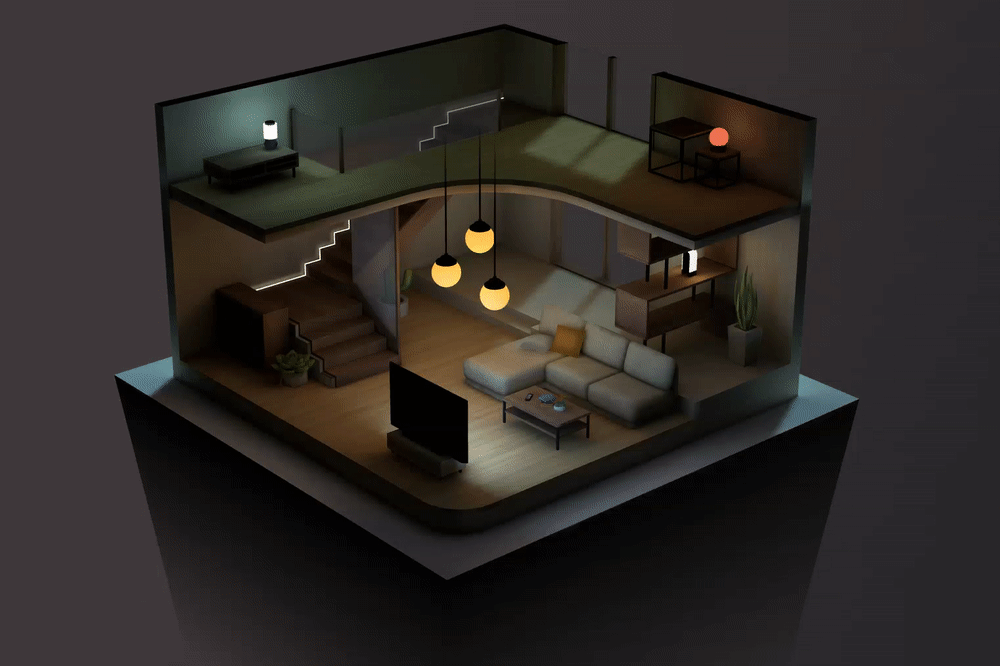
Lightmaps can be baked in Unity or Blender to easily add beautiful static light to your 3d content. Lightbaking for the web was never as easy. Just mark objects that you want to lightmap as static in Unity, add one or many lights to your scene (or use emissive materials) and click bake. Needle Engine will export your lightmaps per scene and automatically load and display them just as you see it in the Editor!
> **Note**: There is no technical limitation on which lightmapper to use, as long as they end up in Unity's lightmapping data structures. Third party lightmappers such as [Bakery](https://assetstore.unity.com/packages/tools/level-design/bakery-gpu-lightmapper-122218) thus are also supported.
- Read more about [Exporting Lightmaps](https://fwd.needle.tools/needle-engine/docs/lightmaps)
## Multiplayer and Networking
Networking is built into the core runtime. Needle Engine deployments to Glitch come with a tiny server that allows you to deploy a multiplayer 3D environment in seconds. The built-in networked components make it easy to get started, and you can create your own synchronized components. Synchronizing variables and state is super easy!
- Read more about [Networking](https://fwd.needle.tools/needle-engine/docs/networking) • [Scripting](https://fwd.needle.tools/needle-engine/docs/scripting)
## Animations and Sequencing
Needle Engine brings powerful animations, state control and sequencing to the web — from just playing a single animation to orchestrating and blending complex animations and character controllers. The Exporter can translate Unity components like Animator and Timeline into a web-ready format.
We even added this functionality to our Blender addon so you can craft compatible animation state machines and export nla tracks as timelines to the web from within Blender too.
- Read more about [Animation Components](./component-reference.md#animation)
### Animator
 The [Animator and AnimatorController](https://docs.unity3d.com/Manual/class-AnimatorController.html) components in Unity let you setup animations and define conditions for when and how to blend between them. We support exporting state machines, StateMachineBehaviours, transitions and layers. StateMachineBehaviours are also supported with ``OnStateEnter``, ``OnStateUpdate`` and ``OnStateExit`` events.
> **Note**: Sub-states and Blend Trees are not supported.
### Timeline

We're also translating [Unity's Timeline](https://unity.com/features/timeline) setup and tracks into a web-ready format.
Supported tracks include: AnimationTrack, AudioTrack, ActivationTrack, ControlTrack, SignalTrack.
> **Note**: Sub-Timelines are currently not supported.
> **Note**: It's possible to [export custom timeline tracks](https://github.com/needle-tools/needle-engine-modules/tree/main/package/TimelineHtml).
- Read more about [Animation Components](./component-reference.md#animation)
## Physics
Use Rigidbodies, Mesh Colliders, Box Colliders or SphereColliders to add physics to your world.
- Read more about [Physics Components](./component-reference.md#physics)
The [Animator and AnimatorController](https://docs.unity3d.com/Manual/class-AnimatorController.html) components in Unity let you setup animations and define conditions for when and how to blend between them. We support exporting state machines, StateMachineBehaviours, transitions and layers. StateMachineBehaviours are also supported with ``OnStateEnter``, ``OnStateUpdate`` and ``OnStateExit`` events.
> **Note**: Sub-states and Blend Trees are not supported.
### Timeline

We're also translating [Unity's Timeline](https://unity.com/features/timeline) setup and tracks into a web-ready format.
Supported tracks include: AnimationTrack, AudioTrack, ActivationTrack, ControlTrack, SignalTrack.
> **Note**: Sub-Timelines are currently not supported.
> **Note**: It's possible to [export custom timeline tracks](https://github.com/needle-tools/needle-engine-modules/tree/main/package/TimelineHtml).
- Read more about [Animation Components](./component-reference.md#animation)
## Physics
Use Rigidbodies, Mesh Colliders, Box Colliders or SphereColliders to add physics to your world.
- Read more about [Physics Components](./component-reference.md#physics)



 +
+

 +
✨
+
✨
 +
+
 +
+

 +
+
